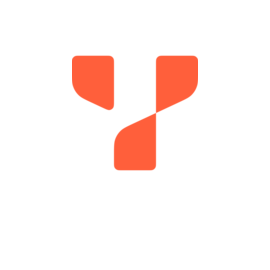
YugabyteDB Documentation
v1.3 — recommend upgrading to latest
Attention
All pages on this site document unsupported (EOL) YugabyteDB versions. Documentation of supported YugabyteDB versions is available on the main YugabyteDB documentation site.