Live migration with fall-forward
When migrating using YugabyteDB Voyager, it is prudent to have a backup strategy if the new database doesn't work as expected. A fall-forward approach consists of creating a third database (the source-replica database) that is a replica of your original source database.
A fall-forward approach allows you to test the system end-to-end. This workflow is especially important in heterogeneous migration scenarios, in which source and target databases are using different engines.
Feature availability
Live migration availability varies by the source database type as described in the following table:
| Source database | Feature Maturity |
|---|---|
| PostgreSQL | GA
when using YugabyteDB Connector. TP when using YugabyteDB gRPC Connector. |
| Oracle | TP |
Fall-forward workflow
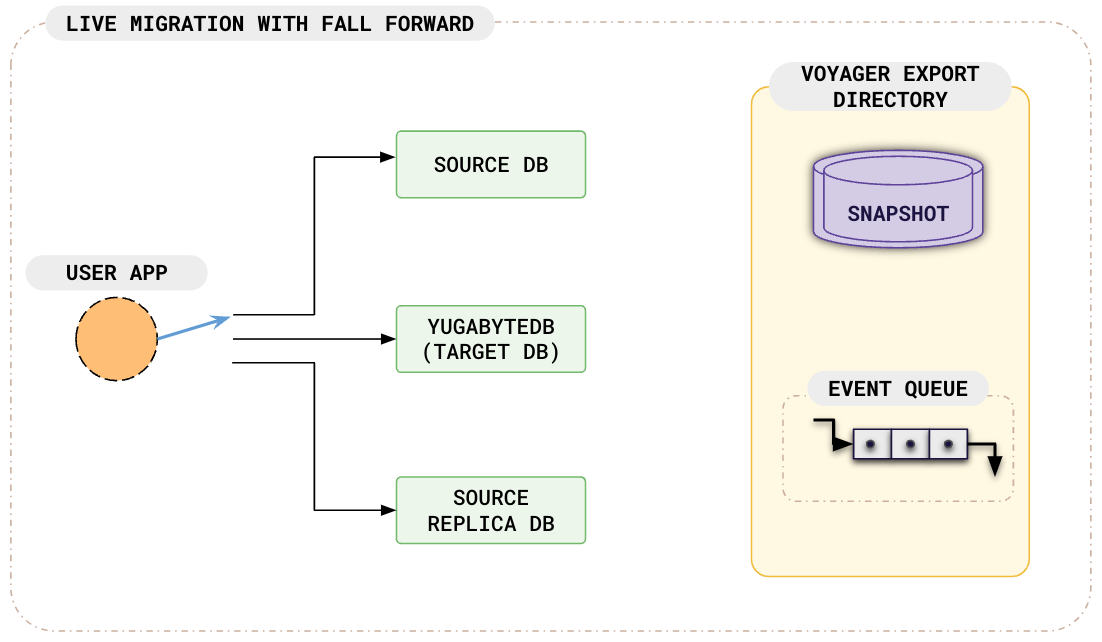
Before starting a live migration, you set up the source-replica database (via import data to source-replica). During migration, yb-voyager replicates the snapshot data along with new changes exported from the source database to the target and source-replica databases, as shown in the following illustration:
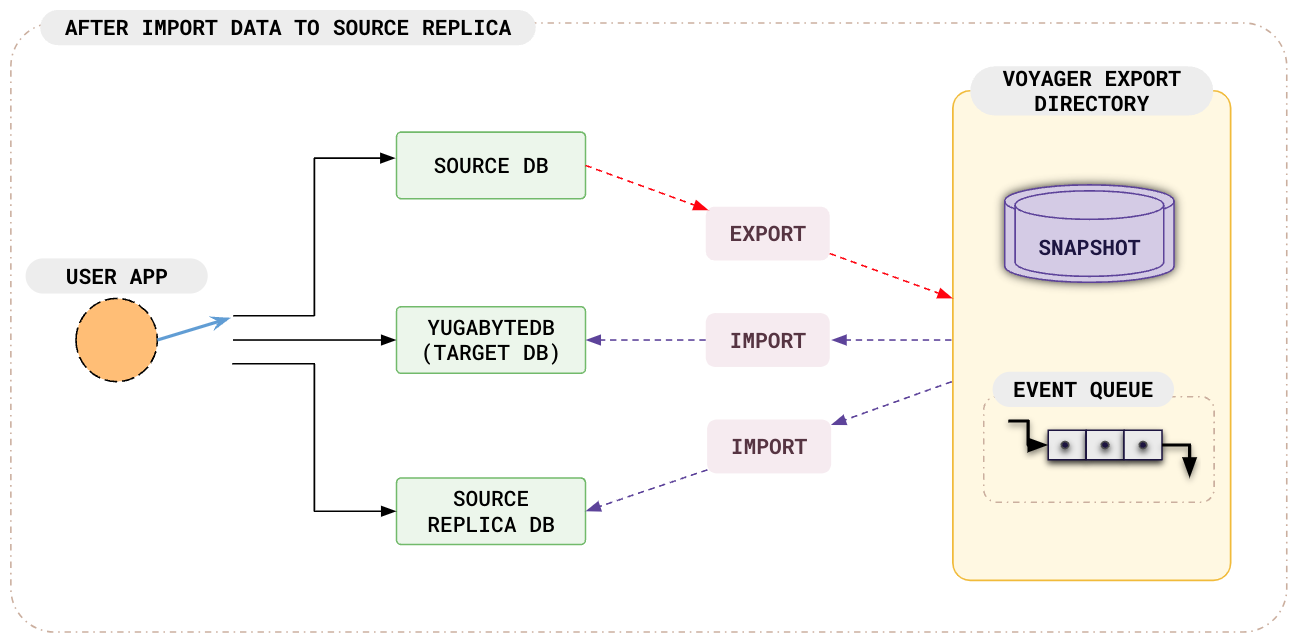
At cutover to target, applications stop writing to the source database and start writing to the target YugabyteDB database. After the cutover process is complete, Voyager keeps the source-replica database synchronized with changes from the target YugabyteDB database as shown in the following illustration:
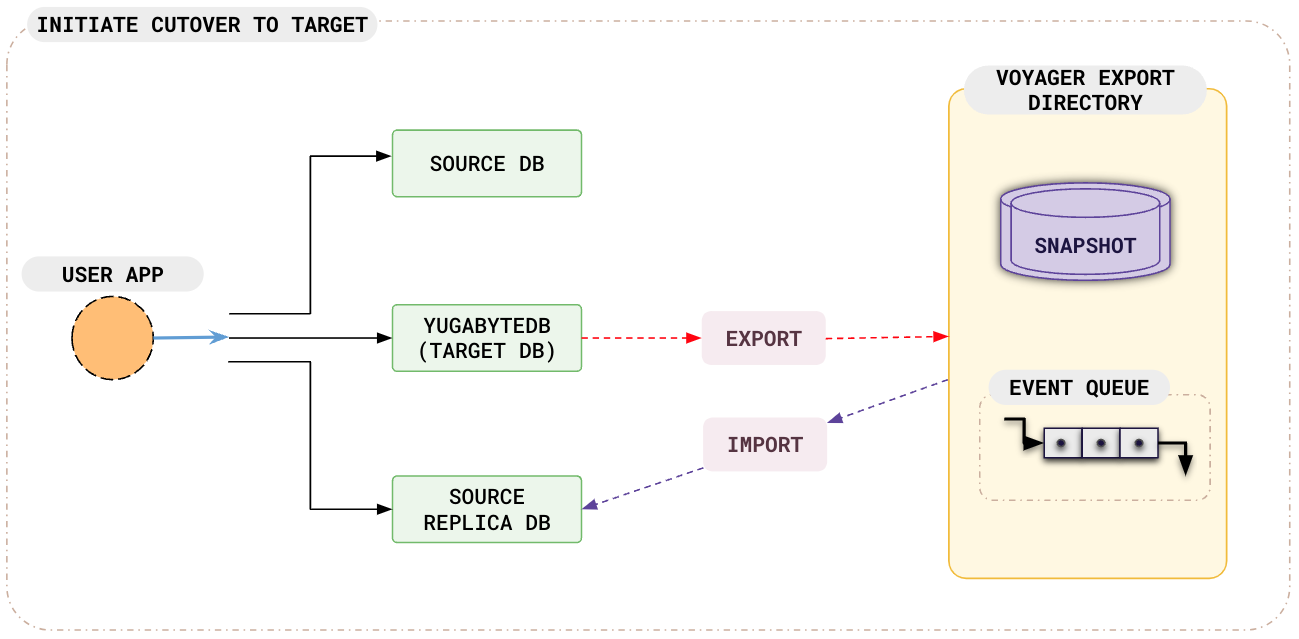
Finally, if you need to switch to the source-replica database (because the current YugabyteDB system is not working as expected), you can initiate cutover to your source-replica.
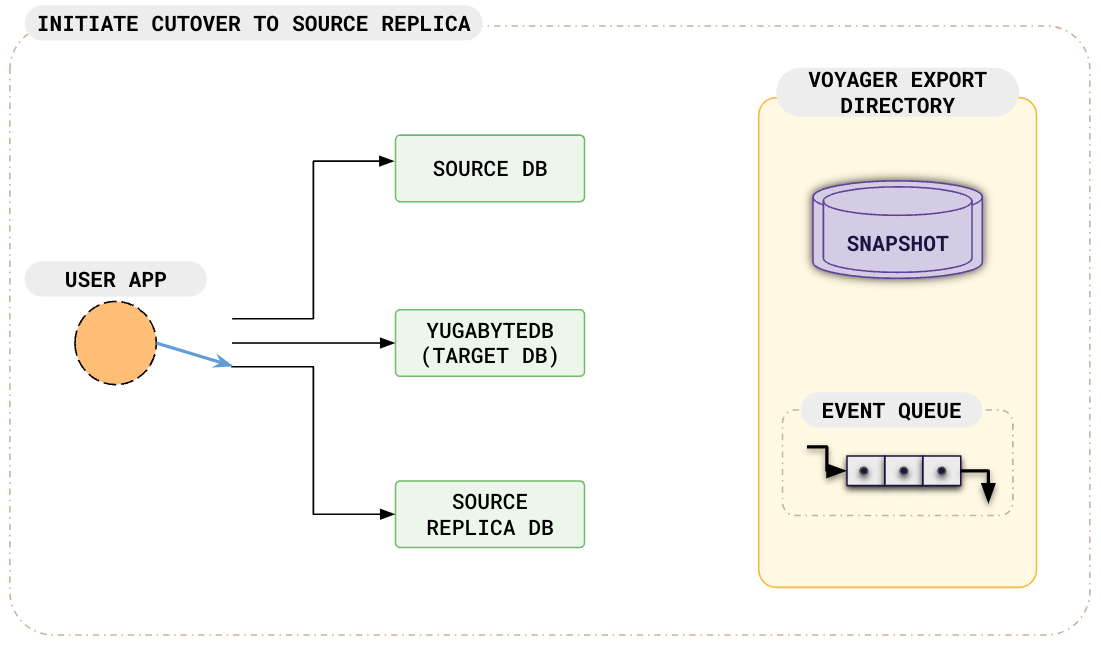
The following illustration describes the workflow for live migration using YB Voyager with the fall-forward option.
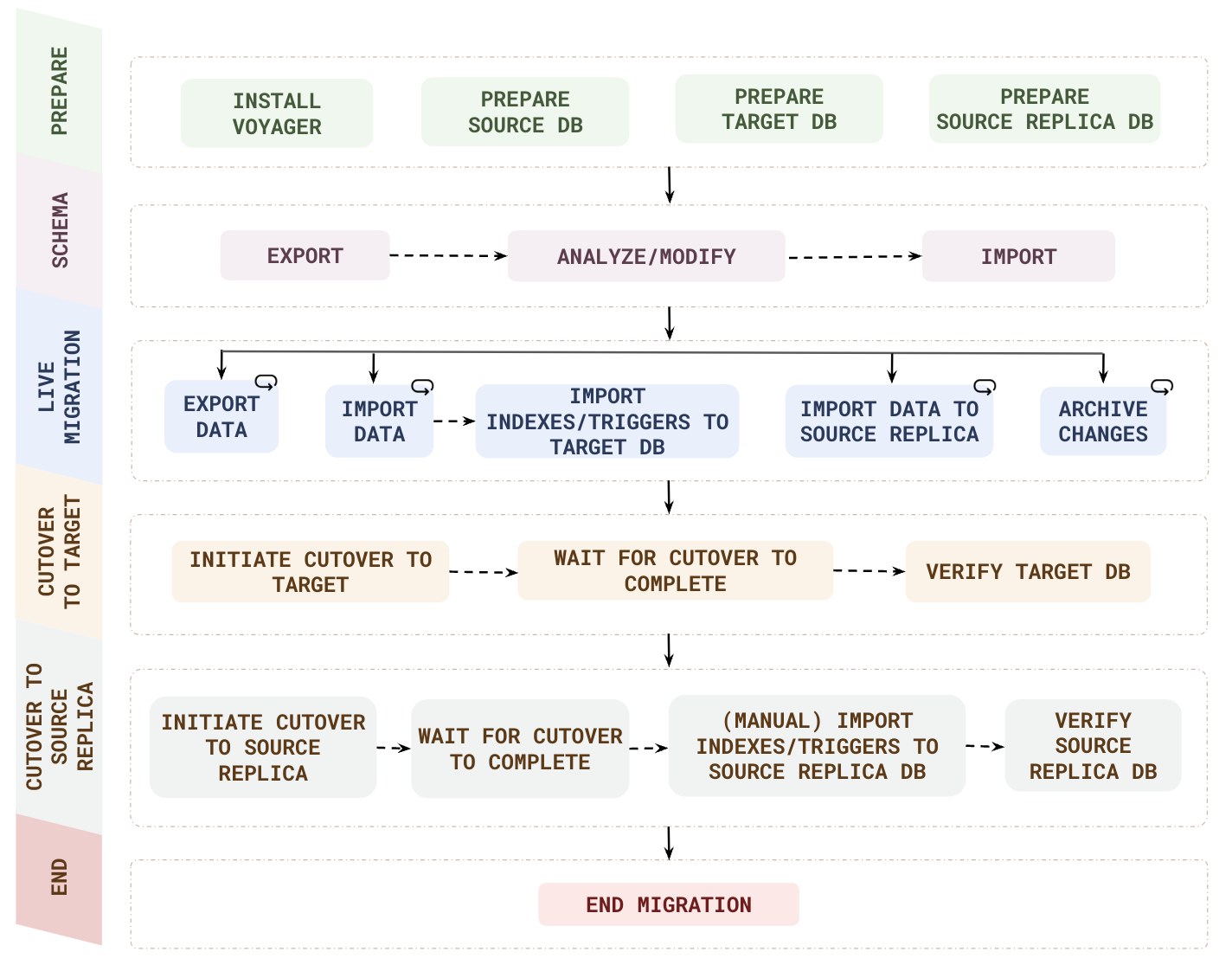
| Phase | Step | Description |
|---|---|---|
| PREPARE | Install voyager | yb-voyager supports RHEL, CentOS, Ubuntu, and macOS, as well as airgapped and Docker-based installations. |
| Prepare source DB | Create a new database user with READ access to all the resources to be migrated. | |
| Prepare target DB | Deploy a YugabyteDB database and create a user with superuser privileges. | |
| Prepare source-replica DB | Deploy a database (a replica of your original source database) and create a user with necessary privileges. | |
| ASSESS | Assess Migration | Assess the migration complexity, and get schema changes, data distribution, and cluster sizing recommendations using the yb-voyager assess-migration command. |
| SCHEMA | Export | Convert the database schema to PostgreSQL format using the yb-voyager export schema command. |
| Analyze | Generate a Schema Analysis Report using the yb-voyager analyze-schema command. The report suggests changes to the PostgreSQL schema to make it appropriate for YugabyteDB. |
|
| Modify | Using the report recommendations, manually change the exported schema. | |
| Import | Import the modified schema to the target YugabyteDB database using the yb-voyager import schema command. |
|
| LIVE MIGRATION | Start | Start the phases: export data, import data to target, followed by import data to source-replica, and archive changes simultaneously. |
| Export data | The export data command first exports a snapshot and then starts continuously capturing changes from the source. | |
| Import data | The import data to target command first imports the snapshot, and then continuously applies the exported change events on the target. | |
| Import data to source-replica | The import data to source-replica command imports the snapshot, and then continuously applies the exported change events on the source-replica. | |
| Archive changes | Continuously archive migration changes to limit disk utilization. | |
| CUTOVER TO TARGET | Initiate cutover to target | Perform a cutover (stop streaming changes) when the migration process reaches a steady state where you can stop your applications from pointing to your source database, allow all the remaining changes to be applied on the target YugabyteDB database, and then restart your applications pointing to YugabyteDB. |
| Wait for cutover to complete | Monitor the wait status using the cutover status command. | |
| Verify target DB | Check if the live migration is successful on both the source and the target databases. | |
| CUTOVER TO SOURCE REPLICA | Initiate cutover to source-replica | Perform a cutover (stop streaming changes) from the target YugabyteDB database to the source-replica database only when the target YugabyteDB database is not working as expected, allow all the change events to be applied to the source-replica database, and then restart your applications pointing to the source-replica database. |
| Wait for cutover to complete | Monitor the wait status using the cutover status command. | |
| (Manual) Import indexes and triggers to source-replica DB | After the snapshot import is complete, import indexes and triggers to the source-replica database manually. | |
| Verify source-replica DB | Check if the live migration is successful on both the target and the source-replica databases. | |
| END | End migration | Clean up the migration information stored in export directory and databases (source, source-replica, and target). |
Before proceeding with migration, ensure that you have completed the following steps:
- Install yb-voyager.
- Review the guidelines for your migration.
- Review data modeling strategies.
- Prepare the source database.
- Prepare the target database.
Prepare the source database
Create a new database user, and assign the necessary user permissions.
Live migration is TP for Oracle source databases.
-
Ensure that your database log_mode is
archivelogas follows:SELECT LOG_MODE FROM V$DATABASE;LOG_MODE ------------ ARCHIVELOGIf log_mode is NOARCHIVELOG (that is, not enabled), run the following command:
sqlplus /nolog SQL>alter system set db_recovery_file_dest_size = 10G; SQL>alter system set db_recovery_file_dest = '<oracle_path>/oradata/recovery_area' scope=spfile; SQL> connect / as sysdba SQL> Shutdown immediate SQL> Startup mount SQL> Alter database archivelog; SQL> Alter database open; -
Create the tablespaces as follows:
-
Connect to Pluggable database (PDB) as sysdba and run the following command:
CREATE TABLESPACE logminer_tbs DATAFILE '/opt/oracle/oradata/ORCLCDB/ORCLPDB1/logminer_tbs.dbf' SIZE 25M REUSE AUTOEXTEND ON MAXSIZE UNLIMITED; -
Connect to Container database (CDB) as sysdba and run the following command:
CREATE TABLESPACE logminer_tbs DATAFILE '/opt/oracle/oradata/ORCLCDB/logminer_tbs.dbf' SIZE 25M REUSE AUTOEXTEND ON MAXSIZE UNLIMITED;
-
-
Run the following commands from CDB as sysdba:
CREATE USER c##ybvoyager IDENTIFIED BY password DEFAULT TABLESPACE logminer_tbs QUOTA UNLIMITED ON logminer_tbs CONTAINER=ALL; GRANT CREATE SESSION TO c##ybvoyager CONTAINER=ALL; GRANT SET CONTAINER TO c##ybvoyager CONTAINER=ALL; GRANT SELECT ON V_$DATABASE to c##ybvoyager CONTAINER=ALL; GRANT FLASHBACK ANY TABLE TO c##ybvoyager CONTAINER=ALL; GRANT SELECT ANY TABLE TO c##ybvoyager CONTAINER=ALL; GRANT SELECT_CATALOG_ROLE TO c##ybvoyager CONTAINER=ALL; GRANT EXECUTE_CATALOG_ROLE TO c##ybvoyager CONTAINER=ALL; GRANT SELECT ANY TRANSACTION TO c##ybvoyager CONTAINER=ALL; GRANT LOGMINING TO c##ybvoyager CONTAINER=ALL; GRANT CREATE TABLE TO c##ybvoyager CONTAINER=ALL; GRANT LOCK ANY TABLE TO c##ybvoyager CONTAINER=ALL; GRANT CREATE SEQUENCE TO c##ybvoyager CONTAINER=ALL; GRANT EXECUTE ON DBMS_LOGMNR TO c##ybvoyager CONTAINER=ALL; GRANT EXECUTE ON DBMS_LOGMNR_D TO c##ybvoyager CONTAINER=ALL; GRANT SELECT ON V_$LOG TO c##ybvoyager CONTAINER=ALL; GRANT SELECT ON V_$LOG_HISTORY TO c##ybvoyager CONTAINER=ALL; GRANT SELECT ON V_$LOGMNR_LOGS TO c##ybvoyager CONTAINER=ALL; GRANT SELECT ON V_$LOGMNR_CONTENTS TO c##ybvoyager CONTAINER=ALL; GRANT SELECT ON V_$LOGMNR_PARAMETERS TO c##ybvoyager CONTAINER=ALL; GRANT SELECT ON V_$LOGFILE TO c##ybvoyager CONTAINER=ALL; GRANT SELECT ON V_$ARCHIVED_LOG TO c##ybvoyager CONTAINER=ALL; GRANT SELECT ON V_$ARCHIVE_DEST_STATUS TO c##ybvoyager CONTAINER=ALL; GRANT SELECT ON V_$TRANSACTION TO c##ybvoyager CONTAINER=ALL; GRANT SELECT ON V_$MYSTAT TO c##ybvoyager CONTAINER=ALL; GRANT SELECT ON V_$STATNAME TO c##ybvoyager CONTAINER=ALL; -
Enable supplemental logging in the database as follows:
ALTER DATABASE ADD SUPPLEMENTAL LOG DATA; ALTER DATABASE ADD SUPPLEMENTAL LOG DATA (ALL) COLUMNS;
Note that the following steps assume you're using SQL*Plus or a compatible Oracle client that supports EXEC. If your client doesn't support EXEC, use the standard SQL CALL syntax instead.
-
Ensure that your database log_mode is
archivelogas follows:SELECT LOG_MODE FROM V$DATABASE;LOG_MODE ------------ ARCHIVELOGIf log_mode is NOARCHIVELOG (that is, not enabled), run the following command:
exec rdsadmin.rdsadmin_util.set_configuration('archivelog retention hours',24); -
Connect to your database as an admin user, and create the tablespaces as follows:
CREATE TABLESPACE logminer_tbs DATAFILE SIZE 25M AUTOEXTEND ON MAXSIZE UNLIMITED; -
Run the following commands connected to the admin or privileged user:
CREATE USER ybvoyager IDENTIFIED BY password DEFAULT TABLESPACE logminer_tbs QUOTA UNLIMITED ON logminer_tbs; GRANT CREATE SESSION TO YBVOYAGER; begin rdsadmin.rdsadmin_util.grant_sys_object( p_obj_name => 'V_$DATABASE', p_grantee => 'YBVOYAGER', p_privilege => 'SELECT'); end; / GRANT FLASHBACK ANY TABLE TO YBVOYAGER; GRANT SELECT ANY TABLE TO YBVOYAGER; GRANT SELECT_CATALOG_ROLE TO YBVOYAGER; GRANT EXECUTE_CATALOG_ROLE TO YBVOYAGER; GRANT SELECT ANY TRANSACTION TO YBVOYAGER; GRANT LOGMINING TO YBVOYAGER; GRANT CREATE TABLE TO YBVOYAGER; GRANT LOCK ANY TABLE TO YBVOYAGER; GRANT CREATE SEQUENCE TO YBVOYAGER; begin rdsadmin.rdsadmin_util.grant_sys_object( p_obj_name => 'DBMS_LOGMNR', p_grantee => 'YBVOYAGER', p_privilege => 'EXECUTE', p_grant_option => true); end; / begin rdsadmin.rdsadmin_util.grant_sys_object( p_obj_name => 'DBMS_LOGMNR_D', p_grantee => 'YBVOYAGER', p_privilege => 'EXECUTE', p_grant_option => true); end; / begin rdsadmin.rdsadmin_util.grant_sys_object( p_obj_name => 'V_$LOG', p_grantee => 'YBVOYAGER', p_privilege => 'SELECT'); end; / begin rdsadmin.rdsadmin_util.grant_sys_object( p_obj_name => 'V_$LOG_HISTORY', p_grantee => 'YBVOYAGER', p_privilege => 'SELECT'); end; / begin rdsadmin.rdsadmin_util.grant_sys_object( p_obj_name => 'V_$LOGMNR_LOGS', p_grantee => 'YBVOYAGER', p_privilege => 'SELECT'); end; / begin rdsadmin.rdsadmin_util.grant_sys_object( p_obj_name => 'V_$LOGMNR_CONTENTS', p_grantee => 'YBVOYAGER', p_privilege => 'SELECT'); end; / begin rdsadmin.rdsadmin_util.grant_sys_object( p_obj_name => 'V_$LOGMNR_PARAMETERS', p_grantee => 'YBVOYAGER', p_privilege => 'SELECT'); end; / begin rdsadmin.rdsadmin_util.grant_sys_object( p_obj_name => 'V_$LOGFILE', p_grantee => 'YBVOYAGER', p_privilege => 'SELECT'); end; / begin rdsadmin.rdsadmin_util.grant_sys_object( p_obj_name => 'V_$ARCHIVED_LOG', p_grantee => 'YBVOYAGER', p_privilege => 'SELECT'); end; / begin rdsadmin.rdsadmin_util.grant_sys_object( p_obj_name => 'V_$ARCHIVE_DEST_STATUS', p_grantee => 'YBVOYAGER', p_privilege => 'SELECT'); end; / begin rdsadmin.rdsadmin_util.grant_sys_object( p_obj_name => 'V_$TRANSACTION', p_grantee => 'YBVOYAGER', p_privilege => 'SELECT'); end; / begin rdsadmin.rdsadmin_util.grant_sys_object( p_obj_name => 'V_$MYSTAT', p_grantee => 'YBVOYAGER', p_privilege => 'SELECT'); end; / begin rdsadmin.rdsadmin_util.grant_sys_object( p_obj_name => 'V_$STATNAME', p_grantee => 'YBVOYAGER', p_privilege => 'SELECT'); end; / -
Enable supplemental logging in the database as follows:
exec rdsadmin.rdsadmin_util.alter_supplemental_logging('ADD'); begin rdsadmin.rdsadmin_util.alter_supplemental_logging( p_action => 'ADD', p_type => 'ALL'); end; /
If you want yb-voyager to connect to the source database over SSL, refer to SSL Connectivity.
Connecting to Oracle instances
You can use only one of the following arguments in the source parameter (configuration file) or CLI flag to connect to your Oracle instance:
source section parameters (configuration file) |
CLI Flag | Description |
|---|---|---|
db-schema |
--source-db-schema |
Schema name of the source database. |
oracle-db-sid |
--oracle-db-sid |
Oracle System Identifier you can use while exporting data from Oracle instances. |
oracle-tns-alias |
--oracle-tns-alias |
TNS (Transparent Network Substrate) alias configured to establish a secure connection with the server. |
Live migration for PostgreSQL source database (using YugabyteDB Connector) is GA .
-
yb-voyager requires
wal_levelto be logical. You can check this using following the steps:-
Run the command
SHOW wal_levelon the database to check the value. -
If the value is anything other than logical, run the command
SHOW config_fileto know the path of your configuration file. -
Modify the configuration file by uncommenting the parameter
wal_leveland set the value to logical. -
Restart PostgreSQL.
-
-
Create user
ybvoyagerfor the migration using the following command:CREATE USER ybvoyager PASSWORD 'password'; -
Grant permissions for migration. Use the yb-voyager-pg-grant-migration-permissions.sql script (in
/opt/yb-voyager/guardrails-scripts/or, for brew, check in$(brew --cellar)/yb-voyager@<voyagerversion>/<voyagerversion>).The script does the following:
-
Grants permissions to the migration user (
ybvoyager). This script provides two options for granting permissions:- Transfer ownership: Transfers ownership of all tables in the specified schemas to the specified replication group, and adds the original table owners and the migration user to that group.
- Grant owner role: Grants the original table owner role of each table to the migration user, without transferring table ownership.
-
Sets Replica identity FULL on all tables in the specified schemas.
Use the script to grant the required permissions as follows:
psql -h <host> \ -d <database> \ -U <username> \ # A superuser or a privileged user with enough permissions to grant privileges -v voyager_user='ybvoyager' \ -v schema_list='<comma_separated_schema_list>' \ -v is_live_migration=1 \ -v is_live_migration_fall_back=0 \ -v replication_group='<replication_group>' \ -f <path_to_the_script>The
ybvoyageruser can now be used for migration. -
-
yb-voyager requires
wal_levelto be logical. This is controlled by a database parameterrds.logical_replicationwhich needs to be set to 1. You can check this using following the steps:-
Run the command
SHOW rds.logical_replicationon the database to check whether the parameter is set. -
If the parameter is not set, you can change the parameter value to 1 from the RDS console of the database; navigate to Configuration > Parameter group >
rds.logical_replication. -
If the
rds.logical_replicationerrors out (after the change), create a new parameter group with the value as 1, and assign it to the database instance from the Modify option on the RDS console. -
Restart RDS.
-
-
Create user
ybvoyagerfor the migration using the following command:CREATE USER ybvoyager PASSWORD 'password'; -
Grant permissions for migration. Use the yb-voyager-pg-grant-migration-permissions.sql script (in
/opt/yb-voyager/guardrails-scripts/or, for brew, check in$(brew --cellar)/yb-voyager@<voyagerversion>/<voyagerversion>).The script does the following:
-
Grants permissions to the migration user (
ybvoyager). This script provides two options for granting permissions:- Transfer ownership: Transfers ownership of all tables in the specified schemas to the specified replication group, and adds the original table owners and the migration user to that group.
- Grant owner role: Grants the original table owner role of each table to the migration user, without transferring table ownership.
-
Sets Replica identity FULL on all tables in the specified schemas.
Use the script to grant the required permissions as follows:
psql -h <host> \ -d <database> \ -U <username> \ # A superuser or a privileged user with enough permissions to grant privileges -v voyager_user='ybvoyager' \ -v schema_list='<comma_separated_schema_list>' \ -v is_live_migration=1 \ -v is_live_migration_fall_back=0 \ -v replication_group='<replication_group>' \ -f <path_to_the_script>The
ybvoyageruser can now be used for migration. -
If you want yb-voyager to connect to the source database over SSL, refer to SSL Connectivity.
Prepare the target database
Make sure the TServer (9100) and Master (7100) ports are open on the target YugabyteDB cluster. The ports are used during the export data from target phase (after the cutover to target step) when using the YugabyteDB gRPC Connector to initiate Change Data Capture (CDC) from the target and begin streaming ongoing changes.
Prepare your target YugabyteDB database cluster by creating a database, and a user for your cluster.
Important
Add the following flags to the cluster before starting migration, and revert them after the migration is complete.
For the target YugabyteDB versions 2.18.5.1 and 2.18.6.0 (or later minor versions), set the following flag:
ysql_pg_conf_csv = yb_max_query_layer_retries=0
For all the other target YugabyteDB versions, set the following flags:
ysql_max_read_restart_attempts = 0
ysql_max_write_restart_attempts = 0
Turn off the read-committed isolation level on the target YugabyteDB cluster during the migration.
Create the target database
Create the target YugabyteDB database in your YugabyteDB cluster. The database name can be the same or different from the source database name.
If you don't provide the target YugabyteDB database name during import, yb-voyager assumes the target YugabyteDB database name is yugabyte. To specify the target YugabyteDB database name during import, use the db-name parameter under the target section of the config file or --target-db-name CLI flag with the yb-voyager import commands.
CREATE DATABASE target_db_name;
If you intend to perform a migration assessment, note that the assessment provides recommendations on which tables in the source database to colocate. To ensure that you will be able to colocate tables, create your target database with colocation set to TRUE using the following command:
CREATE DATABASE target_db_name WITH COLOCATION = true;
Create a user
Create a user with SUPERUSER role.
-
For a local YugabyteDB cluster or YugabyteDB Anywhere, create a user and role with the superuser privileges using the following command:
CREATE USER ybvoyager SUPERUSER PASSWORD 'password'; -
For YugabyteDB Aeon, create a user with
yb_superuserrole and grant replication role using the following command:CREATE USER ybvoyager PASSWORD 'password'; GRANT yb_superuser TO ybvoyager; SELECT enable_replication_role('ybvoyager'); GRANT CREATE on DATABASE <target_database_name> to ybvoyager;
If you want yb-voyager to connect to the target YugabyteDB database over SSL, refer to SSL Connectivity.
Alternatively, if you want to proceed with migration without a superuser, refer to Import data without a superuser.
Create an export directory
yb-voyager keeps all of its migration state, including exported schema and data, in a local directory called the export directory.
Before starting migration, you should create the export directory on a file system that has enough space to keep the entire source database. Ideally, create this export directory inside a parent folder named after your migration for better organization. You need to provide the full path to the export directory in the export-dir parameter of your configuration file, or in the --export-dir flag when running yb-voyager commands.
mkdir -p $HOME/<migration-name>/export-dir
The export directory has the following sub-directories and files:
reportsdirectory contains the generated Schema Analysis Report.schemadirectory contains the source database schema translated to PostgreSQL. The schema is partitioned into smaller files by the schema object type such as tables, views, and so on.datadirectory contains CSV (Comma Separated Values) files that are passed to the COPY command on the target YugabyteDB database.metainfoandtempdirectories are used by yb-voyager for internal bookkeeping.logsdirectory contains the log files for each command.
Prepare source-replica database
Perform the following steps to prepare your source-replica database:
-
Create
ybvoyager_metadataschema or user, and tables as follows:CREATE USER ybvoyager_metadata IDENTIFIED BY "password"; GRANT CONNECT, RESOURCE TO ybvoyager_metadata; ALTER USER ybvoyager_metadata QUOTA UNLIMITED ON USERS; --upgraded to ybvoyager_import_data_batches_metainfo_v3 post v1.6 CREATE TABLE ybvoyager_metadata.ybvoyager_import_data_batches_metainfo_v3 ( migration_uuid VARCHAR2(36), data_file_name VARCHAR2(4000), batch_number NUMBER(10), schema_name VARCHAR2(4000), table_name VARCHAR2(4000), rows_imported NUMBER(19), PRIMARY KEY (migration_uuid, data_file_name, batch_number, schema_name, table_name) ); CREATE TABLE ybvoyager_metadata.ybvoyager_import_data_event_channels_metainfo ( migration_uuid VARCHAR2(36), channel_no INT, last_applied_vsn NUMBER(19), num_inserts NUMBER(19), num_updates NUMBER(19), num_deletes NUMBER(19), PRIMARY KEY (migration_uuid, channel_no) ); CREATE TABLE ybvoyager_metadata.ybvoyager_imported_event_count_by_table ( migration_uuid VARCHAR2(36), table_name VARCHAR2(4000), channel_no INT, total_events NUMBER(19), num_inserts NUMBER(19), num_updates NUMBER(19), num_deletes NUMBER(19), PRIMARY KEY (migration_uuid, table_name, channel_no) ); -
Create a writer role for source-replica schema in the source-replica database, and assign privileges for
ybvoyager_metadataas follows:CREATE ROLE <SCHEMA_NAME>_writer_role; BEGIN FOR R IN (SELECT owner, object_name FROM all_objects WHERE owner=UPPER('<SCHEMA_NAME>') and object_type ='TABLE' MINUS SELECT owner, table_name from all_nested_tables where owner = UPPER('<SCHEMA_NAME>')) LOOP EXECUTE IMMEDIATE 'GRANT SELECT, INSERT, UPDATE, DELETE, ALTER on '||R.owner||'."'||R.object_name||'" to <SCHEMA_NAME>_writer_role'; END LOOP; END; / DECLARE v_sql VARCHAR2(4000); BEGIN FOR table_rec IN (SELECT table_name FROM all_tables WHERE owner = 'YBVOYAGER_METADATA') LOOP v_sql := 'GRANT ALL PRIVILEGES ON YBVOYAGER_METADATA.' || table_rec.table_name || ' TO <SCHEMA_NAME>_writer_role'; EXECUTE IMMEDIATE v_sql; END LOOP; END; / GRANT CREATE ANY SEQUENCE, SELECT ANY SEQUENCE, ALTER ANY SEQUENCE TO <SCHEMA_NAME>_writer_role; -
Create a user and grant the preceding writer role to the user as follows:
CREATE USER YBVOYAGER_FF IDENTIFIED BY password; GRANT CONNECT TO YBVOYAGER_FF; GRANT <SCHEMA_NAME>_writer_role TO YBVOYAGER_FF; -
If yb-voyager is installed on Ubuntu or RHEL, set the following variables on the client machine where yb-voyager is running:
export ORACLE_HOME=/usr/lib/oracle/21/client64 export LD_LIBRARY_PATH=$ORACLE_HOME/lib export PATH=$PATH:$ORACLE_HOME/bin
Create a user ybvoyager_ff for the migration with superuser privileges as follows:
CREATE USER ybvoyager_ff with password 'password' superuser;
-
Create user
ybvoyager_fffor the migration as follows:CREATE USER ybvoyager_ff with password 'password'; GRANT rds_superuser to ybvoyager_ff; -
Grant
CREATEprivilege on the source database toybvoyager_ffas follows:GRANT CREATE ON DATABASE <database_name> TO ybvoyager_ff;
Set up a configuration file
You can use a configuration file to specify the parameters required when running Voyager commands (v2025.6.2 or later).
To get started, copy the live-migration-with-fall-forward.yaml template configuration file from one of the following locations to the migration folder you created (for example, $HOME/my-migration/):
/opt/yb-voyager/config-templates/live-migration-with-fall-forward.yaml
$(brew --cellar)/yb-voyager@<voyager-version>/<voyager-version>/config-templates/live-migration-with-fall-forward.yaml
Replace <voyager-version> with your installed Voyager version, for example, 2025.5.2.
Set the export-dir, source, target, and source-replica arguments in the configuration file:
# Replace the argument values with those applicable for your migration.
export-dir: <absolute-path-to-export-dir>
source:
db-type: <source-db-type>
db-host: <source-db-host>
db-port: <source-db-port>
db-name: <source-db-name>
db-schema: <source-db-schema> # Not applicable for MySQL
db-user: <source-db-user>
db-password: <source-db-password> # Enclose the password in single quotes if it contains special characters.
target:
db-host: <target-db-host>
db-port: <target-db-port>
db-name: <target-db-name>
db-schema: <target-db-schema> # MySQL and Oracle only
db-user: <target-db-username>
db-password: <target-db-password> # Enclose the password in single quotes if it contains special characters.
source-replica:
db-type: <source-replica-db-type>
db-host: <source-replica-db-host>
db-port: <source-replica-db-port>
db-name: <source-replica-db-name>
db-schema: <source-replica-db-schema> # Not applicable for MySQL
db-user: <source-replica-db-user>
db-password: <source-replica-db-password> # Enclose the password in single quotes if it contains special characters.
Refer to the live-migration-with-fall-forward.yaml template for more information on the available global, source, and target configuration parameters supported by Voyager.
Configure yugabyted UI
You can use yugabyted UI to view the migration assessment report, and to visualize and review the database migration workflow performed by YugabyteDB Voyager.
Configure the yugabyted UI as follows:
-
Start a local YugabyteDB cluster. Refer to the steps described in Use a local cluster. Skip this step if you already have a local YugabyteDB cluster as your target database.
-
Set the Control Plane configuration parameters:
### *********** Control Plane Configuration ************ ### To see the Voyager migration workflow details in the UI, set the following parameters. ### Control plane type refers to the deployment type of YugabyteDB ### Accepted values: yugabyted ### Optional (if not set, no visualization will be available) control-plane-type: yugabyted ### Yugabyted Control Plane Configuration (for local yugabyted clusters) ### Uncomment the section below if control-plane-type is 'yugabyted' yugabyted-control-plane: ### YSQL connection string to yugabyted database ### Provide standard PostgreSQL connection parameters: user name, host name, and port ### Example: postgresql://yugabyte:yugabyte@127.0.0.1:5433 ### Note: Don't include the dbname parameter; the default 'yugabyte' database is used for metadata db-conn-string: postgresql://yugabyte:yugabyte@127.0.0.1:5433
Assess migration
This step applies to PostgreSQL and Oracle migrations only.
Assess migration analyzes the source database, captures essential metadata, and generates a report with recommended migration strategies and cluster configurations for optimal performance with YugabyteDB.
You run assessments using the yb-voyager assess-migration command as follows:
-
Choose from one of the supported modes for conducting migration assessments, depending on your access to the source database as follows:
This mode requires direct connectivity to the source database from the client machine where voyager is installed. You initiate the assessment by executing the
assess-migrationcommand ofyb-voyager. This command facilitates a live analysis by interacting directly with the source database, to gather metadata required for assessment. A sample command is as follows:yb-voyager assess-migration --source-db-type postgresql \ --source-db-host hostname --source-db-user ybvoyager \ --source-db-password password --source-db-name dbname \ --source-db-schema schema1,schema2 --export-dir /path/to/export/dirIf you are using a configuration file, use the following:
yb-voyager assess-migration --config-file <path-to-config-file>PostgreSQL only. In situations where direct access to the source database is restricted, there is an alternative approach. Voyager includes packages with scripts for PostgreSQL at
/etc/yb-voyager/gather-assessment-metadata.You can perform the following steps with these scripts:
-
On a machine which has access to the source database, copy the scripts and install dependencies psql and pg_dump version 14 or later. Alternatively, you can install yb-voyager on the machine to automatically get the dependencies.
-
Run the
yb-voyager-pg-gather-assessment-metadata.shscript by providing the source connection string, the schema names, path to a directory where metadata will be saved, and an optional argument of an interval to capture the IOPS metadata of the source (in seconds with a default value of 120). For example:/path/to/yb-voyager-pg-gather-assessment-metadata.sh 'postgresql://ybvoyager@host:port/dbname' 'schema1|schema2' '/path/to/assessment_metadata_dir' '60' -
Copy the metadata directory to the client machine on which voyager is installed, and run the
assess-migrationcommand by specifying the path to the metadata directory as follows:yb-voyager assess-migration --source-db-type postgresql \ --assessment-metadata-dir /path/to/assessment_metadata_dir --export-dir /path/to/export/dirIf you are using a configuration file, use the following:
yb-voyager assess-migration --config-file <path-to-config-file>
-
-
The output is a migration assessment report, and its path is printed on the console. To view the assessment report, navigate to the Migrations tab in the yugabyted UI at http://127.0.0.1:15433 to see the available migrations.
Important
For the most accurate migration assessment, the source database must be actively handling its typical workloads at the time the metadata is gathered. This ensures that the recommendations for sharding strategies and cluster sizing are well-aligned with the database's real-world performance and operational needs. -
Resize your target YugabyteDB cluster in Enhanced PostgreSQL Compatibility Mode, based on the sizing recommendations in the assessment report.
If you are using YugabyteDB Anywhere, enable compatibility mode by setting the More > Edit Postgres Compatibility option.
-
If the assessment recommended creating some tables as colocated, check that your target YugabyteDB database is colocated in ysqlsh using the following command:
select yb_is_database_colocated();
Refer to Migration assessment for more information.
Migrate your database to YugabyteDB
Proceed with schema and data migration using the following steps:
Export and analyze schema
To begin, export the schema from the source database. Once exported, analyze the schema and apply any necessary manual changes.
Export schema
The yb-voyager export schema command extracts the schema from the source database, converts it into PostgreSQL format (if the source database is Oracle or MySQL), and dumps the SQL DDL files in the EXPORT_DIR/schema/* directories.
For PostgreSQL migrations:
- Recommended schema optimizations from the assess migration report are applied to ensure YugabyteDB compatibility and optimal performance.
- A Schema Optimization Report, with details and an explanation of every change, is generated for your review.
For Oracle migrations:
source-db-schema(CLI) ordb-schema(configuration file) can take only one schema name and you can migrate only one schema at a time.
The db-schema key inside the source section parameters (configuration file), or the --source-db-schema flag (CLI), is used to specify the schema(s) to migrate from the source database.
Run the command as follows:
yb-voyager export schema --config-file <path-to-config-file>
You can specify additional export schema parameters in the export-schema section of the configuration file. For more details, refer to the live-migration-with-fall-forward.yaml template.
# Replace the argument values with those applicable for your migration.
yb-voyager export schema --export-dir <EXPORT_DIR> \
--source-db-type <SOURCE_DB_TYPE> \
--source-db-host <SOURCE_DB_HOST> \
--source-db-user <SOURCE_DB_USER> \
--source-db-password <SOURCE_DB_PASSWORD> \ # Enclose the password in single quotes if it contains special characters.
--source-db-name <SOURCE_DB_NAME> \
--source-db-schema <SOURCE_DB_SCHEMA>
Refer to export schema for more information.
Note that if the source database is PostgreSQL and you haven't already run assess-migration, the schema is also assessed and a migration assessment report is generated.
Analyze schema
The schema exported in the previous step may not yet be suitable for importing into YugabyteDB. Even though YugabyteDB is PostgreSQL compatible, given its distributed nature, you may need to make minor manual changes to the schema.
The yb-voyager analyze-schema command analyses the PostgreSQL schema dumped in the export schema step, and prepares a report that lists the DDL statements which need manual changes.
Run the command as follows:
Add output format argument to the config file:
...
analyze-schema:
output-format: <FORMAT>
...
Then run the command as follows:
yb-voyager analyze-schema --config-file <path-to-config-file>
You can specify additional analyze-schema parameters in the analyze-schema section of the configuration file. For more details, refer to the live-migration-with-fall-forward.yaml template.
# Replace the argument values with those applicable for your migration.
yb-voyager analyze-schema --export-dir <EXPORT_DIR> --output-format <FORMAT>
The above command generates a report file under the EXPORT_DIR/reports/ directory.
Refer to analyze schema for more information.
Manually edit the schema
Fix all the issues listed in the generated schema analysis report by manually editing the SQL DDL files from the EXPORT_DIR/schema/*.
After making the manual changes, re-run the yb-voyager analyze-schema command. This generates a fresh report using your changes. Repeat these steps until the generated report contains no issues.
To learn more about modelling strategies using YugabyteDB, refer to Data modeling.
Manual schema changes
Include the primary key definition in theCREATE TABLE statement. Primary Key cannot be added to a partitioned table using the ALTER TABLE statement.
Refer to the Manual review guideline for a detailed list of limitations and suggested workarounds associated with the source databases when migrating to YugabyteDB Voyager.
Import schema
Import the schema using the yb-voyager import schema command.
The db-schema key inside the target section parameters (configuration file), or the --target-db-schema flag (CLI), is used to specify the schema in the target YugabyteDB database where the source schema will be imported.yb-voyager imports the source database into the public schema of the target YugabyteDB database. By specifying this argument during import, you can instruct yb-voyager to create a non-public schema and use it for the schema/data import.
Run the command as follows:
yb-voyager import schema --config-file <path-to-config-file>
You can specify additional import schema parameters in the import-schema section of the configuration file. For more details, refer to the live-migration-with-fall-forward.yaml template.
# Replace the argument values with those applicable for your migration.
yb-voyager import schema --export-dir <EXPORT_DIR> \
--target-db-host <TARGET_DB_HOST> \
--target-db-user <TARGET_DB_USER> \
--target-db-password <TARGET_DB_PASSWORD> \ # Enclose the password in single quotes if it contains special characters..
--target-db-name <TARGET_DB_NAME> \
--target-db-schema <TARGET_DB_SCHEMA>
Refer to import schema for more information.
NOT VALID constraints are not imported
Currently, import schema does not import NOT VALID constraints exported from source, because this could lead to constraint violation errors during the import if the source contains the data that is violating the constraint.
To add the constraints back, you run the finalize-schema-post-data-import command after data import. See Cutover to the target.
yb-voyager applies the DDL SQL files located in the schema sub-directory of the export directory to the target YugabyteDB database. If yb-voyager terminates before it imports the entire schema, you can rerun it by adding the ignore-exist argument (configuration file), or using the --ignore-exist flag (CLI).
Export and import schema to source-replica database
Manually, set up the source-replica database with the same schema as that of the source database with the following considerations:
-
Do not create indexes and triggers at the schema setup stage, as it will degrade performance of importing data into the source-replica database. Create them later as described in cutover to source-replica.
-
For Oracle migrations, disable foreign key constraints and check constraints on the source-replica database.
Export data from source
Begin exporting data from the source database into the EXPORT_DIR/data directory using the yb-voyager export data from source command:
Run the command as follows:
yb-voyager export data from source --config-file <path-to-config-file>
You can specify additional export data parameters in the export-data section of the configuration file. For more details, refer to the live-migration-with-fall-forward.yaml template.
# Replace the argument values with those applicable for your migration.
yb-voyager export data from source --export-dir <EXPORT_DIR> \
--source-db-type <SOURCE_DB_TYPE> \
--source-db-host <SOURCE_DB_HOST> \
--source-db-user <SOURCE_DB_USER> \
--source-db-password <SOURCE_DB_PASSWORD> \ # Enclose the password in single quotes if it contains special characters.
--source-db-name <SOURCE_DB_NAME> \
--source-db-schema <SOURCE_DB_SCHEMA> \
--export-type snapshot-and-changes
PostgreSQL and parallel jobs
For PostgreSQL, make sure that no other processes are running on the source database that can try to take locks; with more than one parallel job, Voyager will not be able to take locks to dump the data.Migrating source databases with large row sizes
If a table's row size on the source database is too large, and exceeds the default RPC message size, import data will fail with the errorERROR: Sending too long RPC message... So, you need to migrate those tables separately after removing the large rows.
The export data from source command first ensures that it exports a snapshot of the data already present on the source database. Next, you start a streaming phase (CDC phase) where you begin capturing new changes made to the data on the source after the migration has started. Some important metrics such as number of events, export rate, and so on will be displayed during the CDC phase similar to the following:
| --------------------------------------- | ----------------------------- |
| Metric | Value |
| --------------------------------------- | ----------------------------- |
| Total Exported Events | 123456 |
| Total Exported Events (Current Run) | 123456 |
| Export Rate(Last 3 min) | 22133/sec |
| Export Rate(Last 10 min) | 21011/sec |
| --------------------------------------- | ----------------------------- |
Note that the CDC phase will start only after a snapshot of the entire interested table-set is completed. Additionally, the CDC phase is restartable. So, if yb-voyager terminates when data export is in progress, it resumes from its current state after the CDC phase is restarted.
Important
yb-voyager creates a replication slot in the source database where disk space can be used up rapidly. To avoid this, execute the Cutover to the target or End Migration steps to delete the replication slot. If you choose to skip these steps, then you must delete the replication slot manually to reduce disk usage.Caveats
- Some data types are unsupported. For a detailed list, refer to datatype mappings.
- For Oracle where sequences are not attached to a column, resume value generation is unsupported.
parallel-jobsparameter under theexport-data-from-sourcesection (configuration file) or the--parallel-jobsCLI argument (specifies the number of tables to be exported in parallel from the source database at a time) has no effect on live migration.
Refer to export data for more information on the use of the command.
The options passed to the command are similar to the yb-voyager export schema command. To export only a subset of tables, provide a comma-separated list of table names using the table-list argument (configuration file), or pass it via the --table-list flag (CLI).
get data-migration-report
To get a consolidated report of the overall progress of data migration concerning all the databases involved (source and target), you can run the yb-voyager get data-migration-report command. You specify the <EXPORT_DIR> to push data in using export-dir parameter (configuration file), or --export-dir flag (CLI).
Run the command as follows:
yb-voyager get data-migration-report --config-file <path-to-config-file>
You can specify additional get data-migration-report parameters in the get-data-migration-report section of the configuration file. For more details, refer to the live-migration-with-fall-forward.yaml template.
yb-voyager get data-migration-report --export-dir <EXPORT_DIR>
Refer to get data-migration-report for more information.
Import data to target
After you have successfully imported the schema in the target YugabyteDB database, and the CDC phase has started in export data from source (which you can monitor using the get data-migration-report command), you can start importing the data using the yb-voyager import data to target command:
Run the command as follows:
yb-voyager import data to target --config-file <path-to-config-file>
# Replace the argument values with those applicable for your migration.
yb-voyager import data to target --export-dir <EXPORT_DIR> \
--target-db-host <TARGET_DB_HOST> \
--target-db-user <TARGET_DB_USER> \
--target-db-password <TARGET_DB_PASSWORD> \ # Enclose the password in single quotes if it contains special characters.
--target-db-name <TARGET_DB_NAME> \
--target-db-schema <TARGET_DB_SCHEMA> \ # MySQL and Oracle only.
Refer to import data for more information.
For the snapshot exported, yb-voyager splits the data dump files (from the $EXPORT_DIR/data directory) into smaller batches. yb-voyager concurrently ingests the batches such that all nodes of the target YugabyteDB database cluster are used. After the snapshot is imported, a similar approach is employed for the CDC phase, where concurrent batches of change events are applied on the target YugabyteDB database cluster.
Some important metrics such as number of events, ingestion rate, and so on, will be displayed during the CDC phase similar to the following:
| ----------------------------- | ----------------------------- |
| Metric | Value |
| ----------------------------- | ----------------------------- |
| Total Imported events | 272572 |
| Events Imported in this Run | 272572 |
| Ingestion Rate (last 3 mins) | 14542 events/sec |
| Ingestion Rate (last 10 mins) | 14542 events/sec |
| Time taken in this Run | 0.83 mins |
| Remaining Events | 4727427 |
| Estimated Time to catch up | 5m42s |
| ----------------------------- | ----------------------------- |
The entire import process is designed to be restartable if yb-voyager terminates while the data import is in progress. If restarted, the data import resumes from its current state.
Note
The argumentstable-list and exclude-table-list are not supported in live migration.
For details about the arguments, refer to the arguments table.
When importing a very large database, run the import data to target command in a screen session, so that the import is not terminated when the terminal session stops.
If the yb-voyager import data to target command terminates before completing the data ingestion, you can re-run it with the same arguments and the command will resume the data import operation.
Migrating Oracle source databases with large row sizes
When migrating from Oracle source, when the snapshot import process, the default row size limit for data import is 32MB. If a row exceeds this limit but is smaller than the batch-size * max-row-size, you can increase the limit for the import data process by setting the csv-reader-max-buffer-size-bytes parameter in the import-data-to-target (configuration file) or export the environment variable CSV_READER_MAX_BUFFER_SIZE_BYTES with the value.
import-data-to-target:
csv-reader-max-buffer-size-bytes: <MAX_ROW_SIZE_IN_BYTES>
export CSV_READER_MAX_BUFFER_SIZE_BYTES = <MAX_ROW_SIZE_IN_BYTES>
get data-migration-report
To get a consolidated report of the overall progress of data migration concerning all the databases involved (source or target), you can run the yb-voyager get data-migration-report command. You specify the <EXPORT_DIR> to push data in using export-dir parameter (configuration file), or --export-dir flag (CLI).
Run the command as follows:
yb-voyager get data-migration-report --config-file <path-to-config-file>
# Replace the argument values with those applicable for your migration.
yb-voyager get data-migration-report --export-dir <EXPORT_DIR> --target-db-password <TARGET_DB_PASSWORD>
Refer to get data-migration-report for more information.
Import data to source-replica
Note that the import data to source-replica is applicable for data migration only (schema migration needs to be done manually).
The import data to source-replica refers to replicating the snapshot data along with the changes exported from the source database to the source-replica database. The command to start the import with required arguments is as follows:
Run the command as follows:
yb-voyager import data to source-replica --config-file <path-to-config-file>
# Replace the argument values with those applicable for your migration.
yb-voyager import data to source-replica --export-dir <EXPORT-DIR> \
--source-replica-db-host <HOST> \
--source-replica-db-user <USERNAME> \
--source-replica-db-password <PASSWORD> \ # Enclose the password in single quotes if it contains special characters.
--source-replica-db-name <DB-NAME> \
--source-replica-db-schema <SCHEMA-NAME> \
--parallel-jobs <COUNT>
Refer to import data to source-replica for more information.
Similar to import data to target, during import data to source-replica:
- The snapshot is first imported, following which, the change events are imported to the source-replica database.
- Some important metrics such as the number of events, events rate, and so on, are displayed.
- You can restart the command if it fails for any reason.
Additionally, when you run the import data to source-replica command, the get data-migration-report command also shows progress of importing all changes to the source-replica database. To view overall progress of the data import operation and streaming changes to the source-replica database, use the following command with required arguments:
# Replace the argument values with those applicable for your migration.
yb-voyager get data-migration-report --export-dir <EXPORT_DIR> \
--target-db-password <TARGET_DB_PASSWORD> \
--source-replica-db-password <SOURCE_REPLICA_DB_PASSWORD>
Archive changes (Optional)
As the migration continuously exports changes on the source database to the EXPORT-DIR, disk use continues to grow. To prevent the disk from filling up, you can optionally use the archive changes command:
Note
Make sure to run the archive changes command only after completing import data to source-replica. If you run the command before, you may archive some changes before they have been imported to the source-replica database.Run the command as follows:
yb-voyager archive changes --config-file <path-to-config-file>
You can specify additional archive changes parameters in the archive-changes section of the configuration file. For more details, refer to the live-migration-with-fall-forward.yaml template.
# Replace the argument values with those applicable for your migration.
yb-voyager archive changes --export-dir <EXPORT-DIR> --move-to <DESTINATION-DIR>
Refer to archive changes for more information.
Cutover to the target
Cutover is the last phase, where you switch your application over from the source database to the target YugabyteDB database.
Keep monitoring the metrics displayed on export data from source and import data to target processes. After you notice that the import of events is catching up to the exported events, you are ready to cutover. You can use the "Remaining events" metric displayed in the import data to target process to help you determine the cutover.
Perform the following steps as part of the cutover process:
-
Quiesce your source database, that is stop application writes.
-
Perform a cutover after the exported events rate ("Export rate" in the metrics table) drops to 0 using
cutover to targetcommand (CLI) or using the configuration file.
yb-voyager initiate cutover to target --config-file <path-to-config-file># Replace the argument values with those applicable for your migration. yb-voyager initiate cutover to target --export-dir <EXPORT_DIR> --use-yb-grpc-connector trueIf the target database is on YugabyteDB Aeon, use
--use-yb-grpc-connector falseto allow the workflow to use the YugabyteDB connector. Refer to initiate cutover to target for more information.As part of the cutover process, the following occurs in the background:
-
The initiate cutover to target command stops the
export data from sourcephase. After this, theimport data to targetphase continues and completes by importing all the exported events into the target YugabyteDB database. -
The export data from target command automatically starts capturing changes from the target YugabyteDB database to the source-replica database. Note that the import data to target process transforms to an
export data from targetprocess, so if it gets terminated for any reason, you need to restart process using theexport data from targetcommand as suggested in theimport data to targetoutput.Event duplication
Theexport data from targetcommand may result in duplicated events if you restart Voyager, or there is a change in the YugabyteDB database server state. Consequently, the get data-migration-report command may display additional events that have been exported from the target YugabyteDB database, and imported into the source-replica or source database. For such situations, it is recommended to manually verify data in the target and source-replica, or source database to ensure accuracy and consistency.
-
-
If there are any NOT VALID constraints on the source, create them after the import data command is completed by using the
finalize-schema-post-data-importcommand. If there are Materialized views in the target YugabyteDB database, you can refresh them by setting therefresh-mviewsparameter in thefinalize-schema-post-data-import(configuration file) or use--refresh-mviewsflag (CLI) with the value true. Run the command as follows:
yb-voyager finalize-schema-post-data-import --config-file <path-to-config-file># Replace the argument values with those applicable for your migration. yb-voyager finalize-schema-post-data-import --export-dir <EXPORT_DIR> \ --target-db-host <TARGET_DB_HOST> \ --target-db-user <TARGET_DB_USER> \ --target-db-password <TARGET_DB_PASSWORD> \ # Enclose the password in single quotes if it contains special characters. --target-db-name <TARGET_DB_NAME> \ --target-db-schema <TARGET_DB_SCHEMA> \ # MySQL and Oracle onlyNote
Theimport schema --post-snapshot-importcommand is deprecated. Use finalize-schema-post-data-import instead. -
Verify your migration. After the schema and data import is complete, the automated part of the database migration process is considered complete. You should manually run validation queries on both the source and target YugabyteDB database to ensure that the data is correctly migrated. A sample query to validate the databases can include checking the row count of each table.
Caveat associated with rows reported by get data-migration-report
Suppose you have the following scenario:
- import data to target command fails.
- To resolve this issue, you delete some of the rows from the split files.
- After retrying, the import data to target command completes successfully.
In this scenario, the get data-migration-report command reports an incorrect imported row count because it doesn't take into account the deleted rows.
For more details, refer to the GitHub issue #360.
Cutover to source-replica (Optional)
During this phase, switch your application over from the target YugabyteDB database to the source-replica database. As this step is optional, perform it only if the target YugabyteDB database is not working as expected.
Keep monitoring the metrics displayed for export data from target and import data to source-replica processes. After you notice that the import of events to the source-replica database is catching up to the exported events from the target YugabyteDB database, you are ready to cutover. You can use the "Remaining events" metric displayed in the import data to source-replica process to help you determine the cutover.
Perform the following steps as part of the cutover process:
-
Quiesce your target YugabyteDB database, that is stop application writes.
-
Perform a cutover after the exported events rate ("Export rate" in the metrics table) drops to 0 using the following command:
yb-voyager initiate cutover to source-replica --config-file <path-to-config-file># Replace the argument values with those applicable for your migration. yb-voyager initiate cutover to source-replica --export-dir <EXPORT_DIR>Refer to cutover to source-replica for more information.
The
initiate cutover to source-replicacommand stops theexport data from targetprocess, followed by theimport data to source-replicaprocess after it has imported all the events to the source-replica database. -
Wait for the cutover process to complete. Monitor the status of the cutover process using the following command:
yb-voyager cutover status --config-file <path-to-config-file># Replace the argument values with those applicable for your migration. yb-voyager cutover status --export-dir <EXPORT_DIR>Refer to cutover status for details about the arguments.
Note that for Oracle migrations, restoring sequences after cutover on the source-replica database is currently unsupported, and you need to restore sequences manually.
-
Set up indexes and triggers to the source-replica database manually. Also, re-enable the foreign key and check constraints.
-
Verify your migration. After the schema and data import is complete, the automated part of the database migration process is considered complete. You should manually run validation queries on both the target and source-replica databases to ensure that the data is correctly migrated. A sample query to validate the databases can include checking the row count of each table.
Caveat associated with rows reported by get data-migration-report
Suppose you have a scenario where,
- import data to source-replica command fails.
- To resolve this issue, you delete some of the rows from the split files.
- After retrying, the import data to target command completes successfully.
In this scenario, get data-migration-report command reports incorrect imported row count; because it doesn't take into account the deleted rows.
For more details, refer to the GitHub issue #360.
Validate query performance
TP You can compare query performance between the source database and the target YugabyteDB database using the yb-voyager compare-performance command.
This command analyzes statistics collected during assess migration from the source database and compares it with statistics collected from the target YugabyteDB database.
The command generates both HTML and JSON reports and provides insight into how your workload (application queries) is performing on the target YugabyteDB database compared to the source database, allowing you to prioritize and plan optimization efforts.
Prerequisites
To compare query performance, verify you have done the following:
- Performed a migration assessment using the assess-migration command, and have the statistics from the source database.
- Run a source workload on both the source and target YugabyteDB databases.
- Enabled statistics collection (pg_stat_statements) on the target YugabyteDB database.
Compare performance
Run the command as follows:
yb-voyager compare-performance --config-file <path-to-config-file>
# Replace the argument values with those applicable for your migration.
yb-voyager compare-performance --export-dir <EXPORT_DIR> \
--target-db-host <TARGET_DB_HOST> \
--target-db-user <TARGET_DB_USER> \
--target-db-password <TARGET_DB_PASSWORD> \ # Enclose the password in single quotes if it contains special characters.
--target-db-name <TARGET_DB_NAME> \
--target-db-schema <TARGET_DB_SCHEMA> \ # MySQL and Oracle only
Refer to yb-voyager compare-performance for more information.
End migration
To complete the migration, you need to clean up the export directory (export-dir), and Voyager state ( Voyager-related metadata) stored in the target YugabyteDB database and source-replica database.
The yb-voyager end migration command performs the cleanup, and backs up the schema, data, migration reports, and log files by providing the backup related arguments.
Specify the following parameters in the end-migration section of the configuration file:
...
end-migration:
backup-schema-files: <true, false, yes, no, 1, 0>
backup-data-files: <true, false, yes, no, 1, 0>
save-migration-reports: <true, false, yes, no, 1, 0>
backup-log-files: <true, false, yes, no, 1, 0>
# Set optional argument to store a back up of any of the above arguments.
backup-dir: <BACKUP_DIR>
...
Run the command:
yb-voyager end migration --config-file <path-to-config-file>
# Replace the argument values with those applicable for your migration.
yb-voyager end migration --export-dir <EXPORT_DIR> \
--backup-log-files <true, false, yes, no, 1, 0> \
--backup-data-files <true, false, yes, no, 1, 0> \
--backup-schema-files <true, false, yes, no, 1, 0> \
--save-migration-reports <true, false, yes, no, 1, 0> \
# Set optional argument to store a back up of any of the above arguments.
--backup-dir <BACKUP_DIR>
Note that after you end the migration, you will not be able to continue further.
If you want to back up the schema, data, log files, and the migration reports (analyze-schema report, get data-migration-report output) for future reference, use the backup-dir argument (configuration file) or --backup-dir flag (CLI), and provide the path of the directory where the backup content needs to be saved (based on what you choose to back up).
Refer to end migration for more information.
Delete the ybvoyager user (Optional)
After migration, all the migrated objects (tables, views, and so on) are owned by the ybvoyager user. Transfer the ownership of the objects to some other user (for example, yugabyte) and then delete the ybvoyager user. For example, do the following:
REASSIGN OWNED BY ybvoyager TO yugabyte;
DROP OWNED BY ybvoyager;
DROP USER ybvoyager;
Limitations
In addition to the Live migration limitations, the following additional limitations apply to the fall-forward feature:
- For YugabyteDB gRPC Connector, fall-forward is unsupported with a YugabyteDB cluster running on YugabyteDB Aeon.
- For YugabyteDB gRPC Connector, SSL Connectivity is partially supported for export or streaming events from YugabyteDB during
export data from target. Basic SSL and server authentication via root certificate is supported. Client authentication is not supported. - For YugabyteDB gRPC Connector, the following data types are unsupported when exporting from the target YugabyteDB: BOX, CIRCLE, LINE, LSEG, PATH, PG_LSN, POINT, POLYGON, TSQUERY, TSVECTOR, TXID_SNAPSHOT, GEOMETRY, GEOGRAPHY, RASTER, HSTORE, CITEXT, LTREE, INT4MULTIRANGE, INT8MULTIRANGE, NUMMULTIRANGE, TSMULTIRANGE, TSTZMULTIRANGE, DATEMULTIRANGE, INTERVAL, user-defined types, and array of user-defined types.
- For YugabyteDB Connector (logical replication), the following data types are unsupported when exporting from the target YugabyteDB: BOX, CIRCLE, LINE, LSEG, PATH, PG_LSN, POINT, POLYGON, TSQUERY, TXID_SNAPSHOT, GEOMETRY, GEOGRAPHY, RASTER, INT4MULTIRANGE, INT8MULTIRANGE, NUMMULTIRANGE, TSMULTIRANGE, TSTZMULTIRANGE, DATEMULTIRANGE, INTERVAL, and user-defined range types.
- Export data from target supports DECIMAL/NUMERIC datatypes for YugabyteDB versions 2.20.1.1 and later.
- Savepoint statements within transactions on the target database are not supported. Transactions rolling back to some savepoint may cause data inconsistency between the databases.
- Rows larger than 4MB in the target database can cause consistency issues during migration. Refer to TA-29060 for more details.
- Workloads with Read Committed isolation level are not fully supported. It is recommended to use Repeatable Read or Serializable isolation levels for the duration of the migration.