Prisma
Old Prisma version
This tutorial uses Prisma 1 which is in maintenance mode. If you are new to Prisma, check out the Prisma ORM.
The Hello World Example uses the current Prisma ORM.
Explore how you can use Prisma and its GraphQL support to interact with YugabyteDB. You can build a GraphQL server and then use the Prisma client to write data to and run queries on a YugabyteDB database. Also, you can explore Prisma ORM functionality.
Prisma is an open source suite of database tools that simplify database workflows by easing database access, migrations, and data management. Prisma replaces traditional ORMs and can be used to build GraphQL servers, REST APIs, microservices, and more.
For more information, see What is Prisma?.
Before you begin
YugabyteDB
If you are new to YugabyteDB, you can be up and running with YugabyteDB in under five minutes by following the steps in Quick start.
If YugabyteDB is installed, run the following yb-ctl create command to start a YugabyteDB 1-node cluster, setting the default transaction isolation level to serializable:
./bin/yugabyted start --tserver_flags ysql_pg_conf="default_transaction_isolation=serializable"
Prisma
To use Prisma, npm and Docker need to be installed. For details on installing them, see the following:
To install the Prisma CLI using npm, run the following command:
npm i -g prisma
For more information, see Set up Prisma (for a new database) in the Prisma documentation.
1. Set up and connect Prisma with the prisma-yb database
To set up a Prisma project, named prisma-yb, run the following command:
prisma init prisma-yb
To quickly explore using Prisma with YugabyteDB, use the default database and user in the PostgreSQL-compatible YugabyteDB.
When prompted, enter or select the following values:
- Set up a new Prisma server or deploy to an existing server? Use existing database
- What kind of database do you want to deploy to? PostgreSQL
- Does your database contain existing data? No
- Enter database host: localhost
- Enter database port: 5433
- Enter database user: yugabyte
- Enter database password: [No password, just press Enter]
- Enter database name (the database includes the schema) yugabyte
- Use SSL? N
- Select the programming language for the generated Prisma client: Prisma JavaScript Client
When finished, the following three files have created in the project directory, named prisma-yb:
prisma.yml— Prisma service definitiondatamodel.prisma— GraphQL SDL-based data model (foundation for the database)docker-compose.yml— Docker configuration file
2. Start the Prisma server
To start the Prisma server (in the Docker container) and launch the connected YugabyteDB database, navigate to the prisma-yb directory and then run the docker-compose command:
cd prisma-yb
docker-compose up -d
You should now have a prismagraphql/prisma container running. You can check that by running docker ps.
3. Set up a sample schema
Open datamodel.prisma and replace the contents with the following:
type Post {
id: ID! @id
createdAt: DateTime! @createdAt
text: String!
views: Int!
author: User! @relation(link: INLINE)
}
type User {
id: ID! @id
createdAt: DateTime! @createdAt
updatedAt: DateTime! @updatedAt
handle: String! @unique
name: String
posts: [Post!]!
}
4. Deploy the Prisma service (locally)
To deploy the Prisma service, run the following command:
prisma deploy
The Prisma service is now connected to the postgres database and the Prisma UI is running on http://localhost:4466/.
5. Create sample data
Use the Prisma client to create the following sample data. Paste the following code examples, using the Prisma createUser method, into the left side of a tab, and then click the arrow to process your requests.
For details on writing data with the Prisma client, see Writing Data (JavaScript).
-
Create a user Jane with three postings:
mutation { createUser(data: { name: "Jane Doe" handle: "jane" posts: { create: [ { text: "Jane's First Post" views: 10 }, { text:"Jane's Second Post" views: 80 }, { text:"Jane's Third Post" views: 25 } ] } }) { id } } -
Create a user John with two postings:
mutation { createUser(data: { name: "John Doe" handle: "john" posts: { create: [ { text: "John's First Post" views: 15 }, { text:"John's Second Post" views: 20 } ] } }) { id } }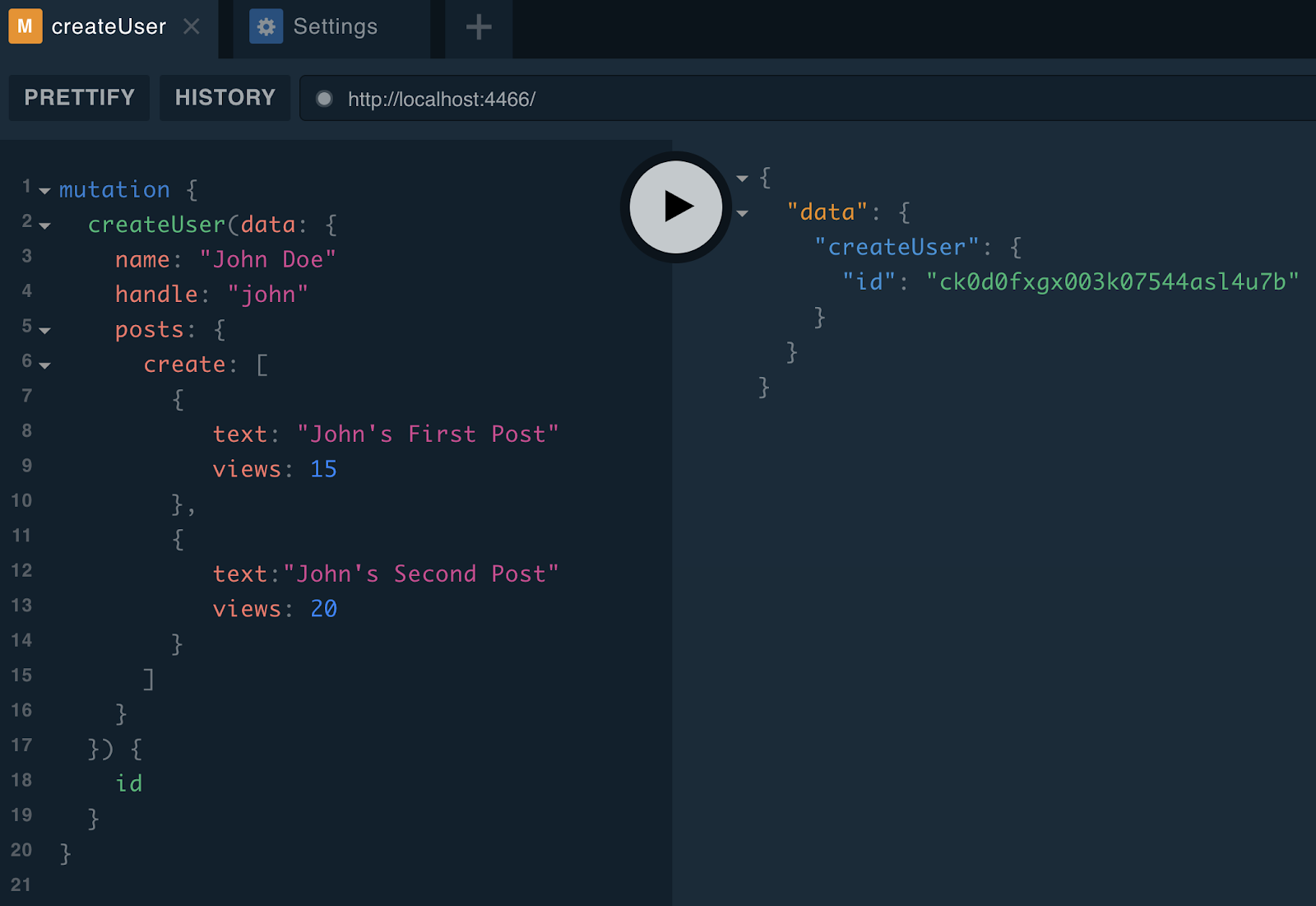
6. Query the data
Now that you have created some sample data, you can run some queries to get a taste of using Prisma to query YugabyteDB. In the following examples, you use the Prisma client to retrieve data. Paste the following code examples into the left side of a tab, and then click the arrow to process your requests.
For details on using the Prisma client to read data, see Reading Data (JavaScript).
Get all users
{
users {
id
name
handle
createdAt
}
}
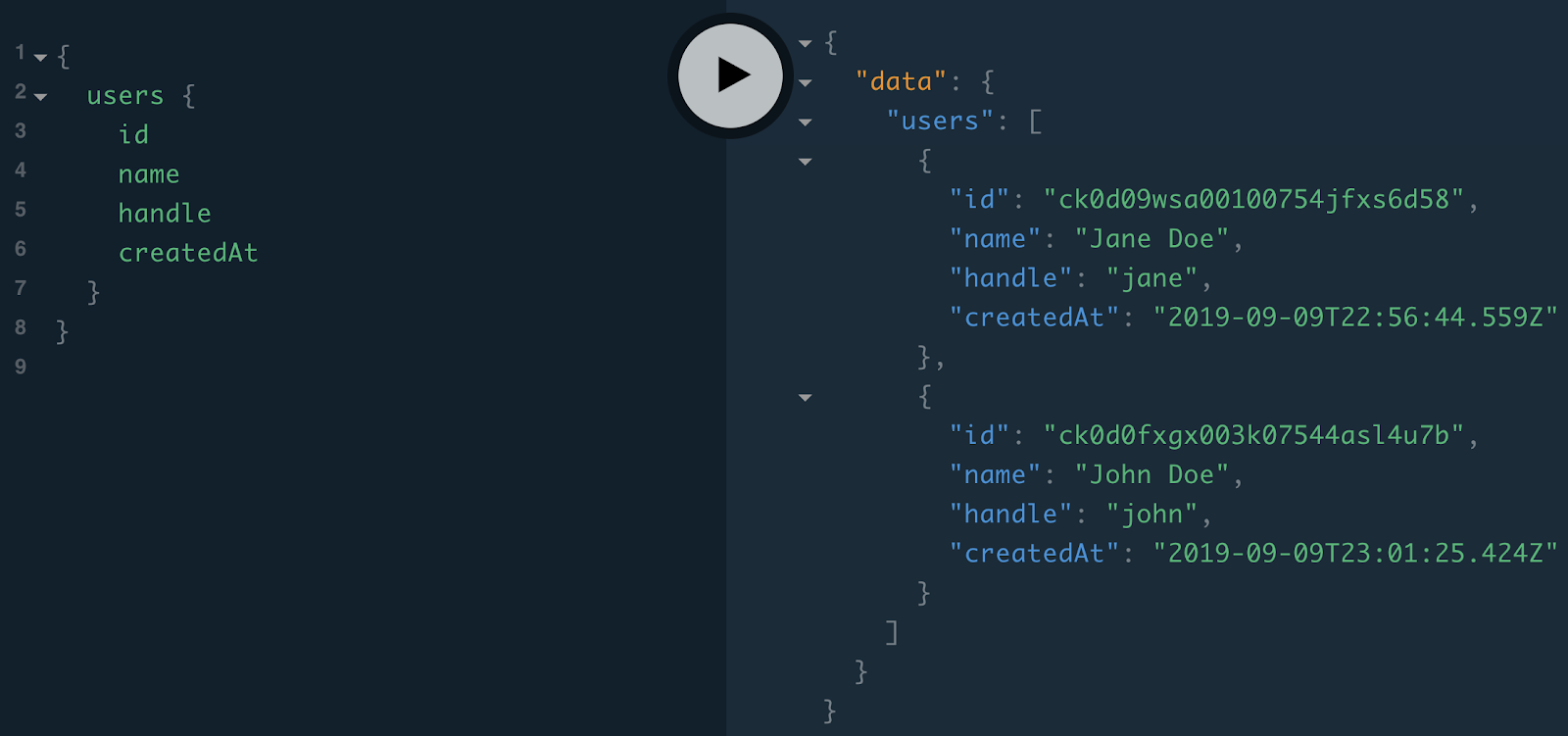
Get all posts
{
posts {
id
text
views
createdAt
}
}
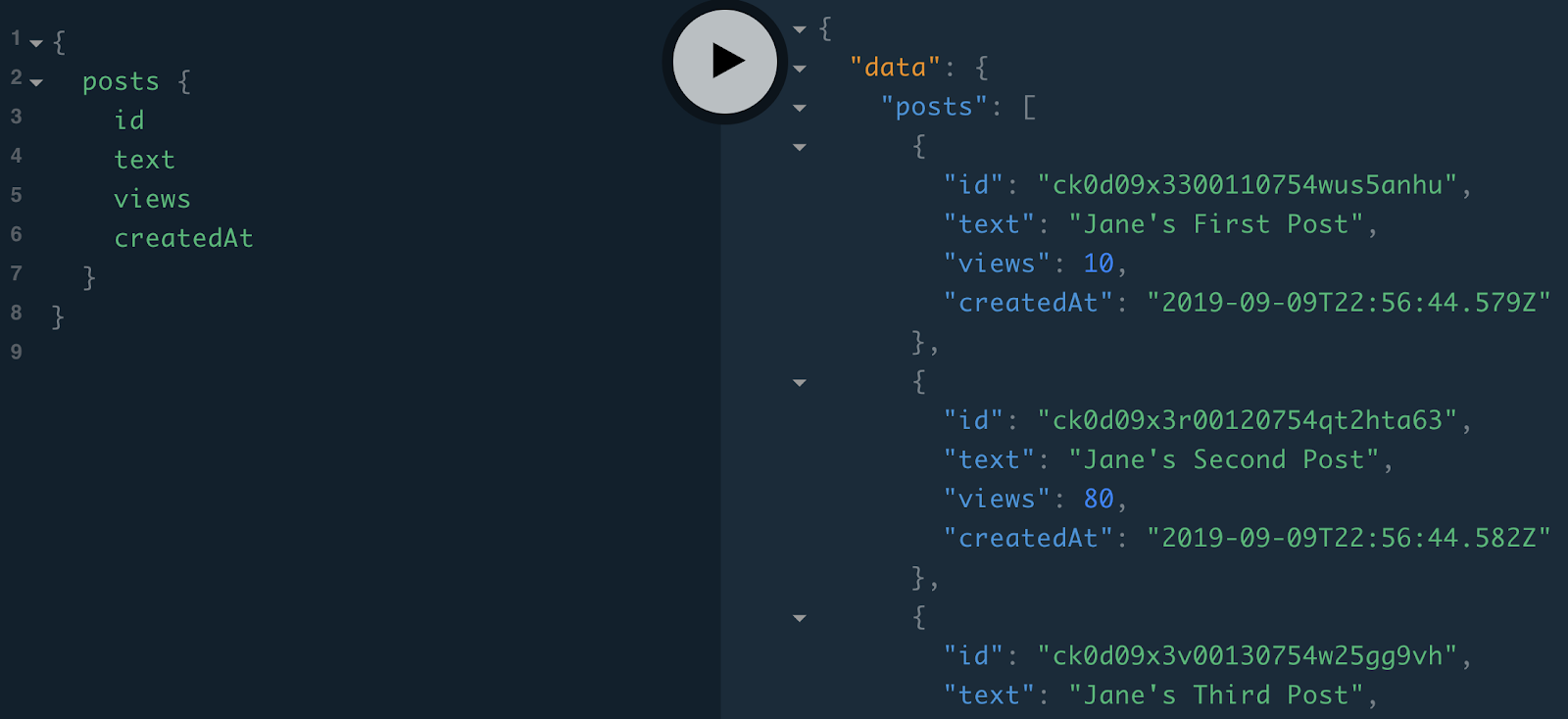
Get all users – ordered alphabetically
{
users(orderBy: name_ASC) {
name
posts(orderBy: text_ASC) {
text
views
}
}
}
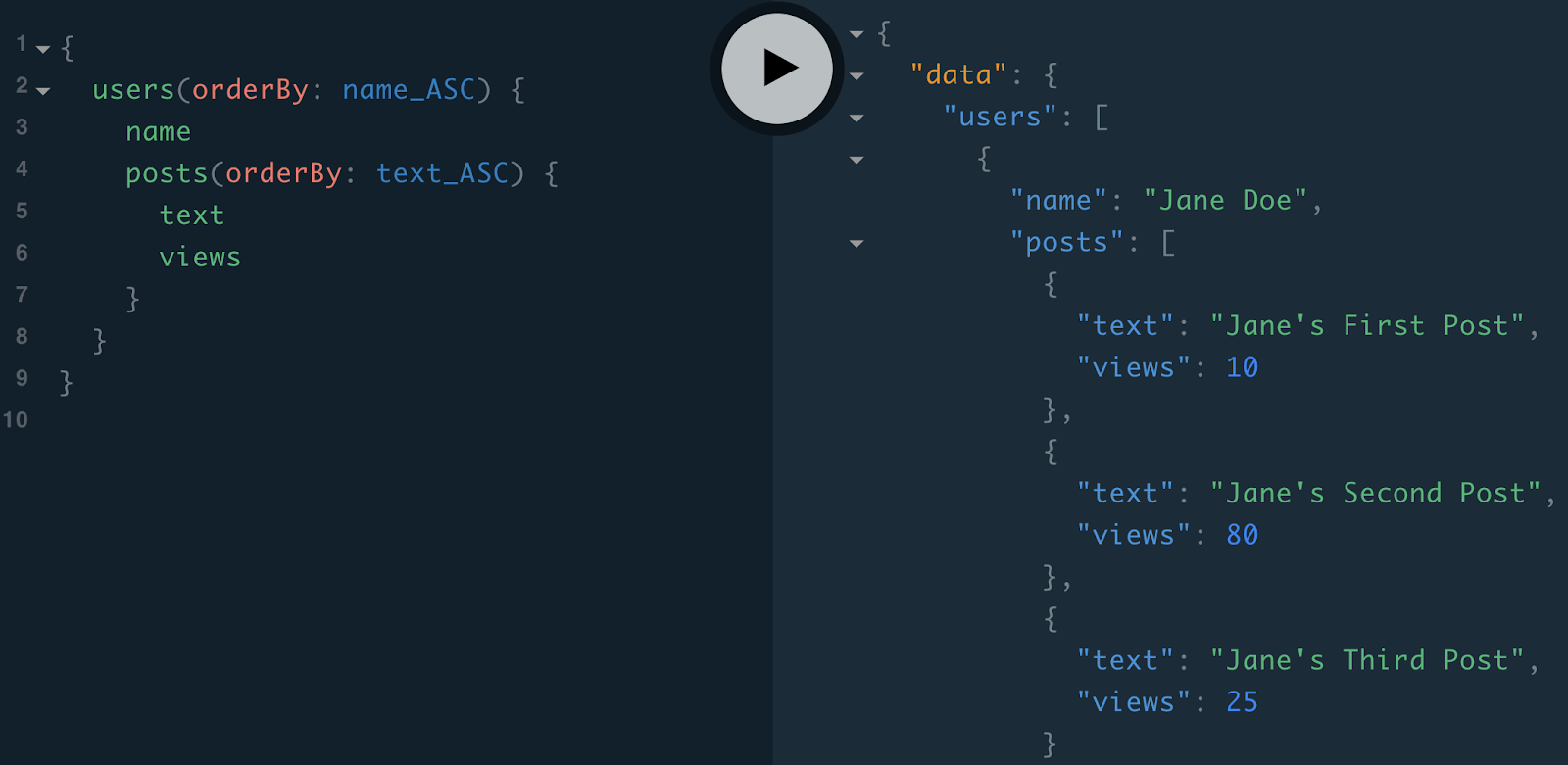
Get all posts – ordered by popularity
{
posts(orderBy: views_DESC) {
text
views
author {
name
handle
}
}
}
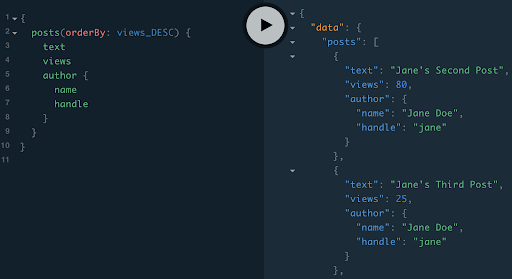
7. Try the Prisma ORM (JavaScript)
The following workflow provides information on Prisma ORM functionality.
Initialize an NPM project:
npm init -y
npm install --save prisma-client-lib
Read and write data
-
Create a file:
touch index.js -
Add the following JavaScript code to
index.js:const { prisma } = require('./generated/prisma-client') // A `main` function so that you can use async/await async function main() { // Create a new user called `Alice` const alice = await prisma.createUser({ name: 'Alice Doe', handle: 'alice' }) console.log(`Created new user: ${alice.name} (ID: ${alice.id})`) // Create a new post for 'Alice' const alicesPost = await prisma.createPost({ text: 'Alice\'s First Post', views: 0, author: {connect: {id : alice.id} }}) console.log(`Created new post: ${alicesPost.text} (ID: ${alicesPost.id})`) // Get all users ordered by name and print them to the console console.log("All Users:") console.log(await prisma.users({ orderBy: 'name_DESC' })) // Get all of Alice's posts (just one) console.log("Alice's Posts:") console.log(await prisma.user( {handle : 'alice'}).posts()); } main().catch(e => console.error(e))The preceding code creates a new user
Aliceand a new post for that user. Finally, it lists all users, and then all posts by the new user Alice. -
Run the file:
node index.js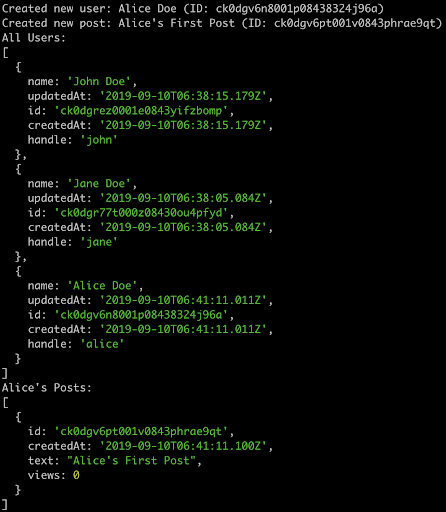
Clean up
Now that you have completed this exploration, you can clean up the pieces as follows:
-
Stop the YugabyteDB cluster:
./bin/yb-ctl stop -
Stop the Prisma container:
docker stop <container-id>
To completely remove all YugabyteDB data and cluster-state, you can instead run the following command:
./bin/yb-ctl destroy
To completely remove all Prisma data and state, you can additionally run the following command:
docker rm <container-id>
To list running containers, execute docker ps.