Peering connections
A peering connection connects a YugabyteDB Aeon VPC with a VPC on the same cloud provider (AWS or GCP) - typically one that hosts an application that you want to have access to your cluster. Peering connections are not supported in Azure (use a private service endpoint).
In the context of YugabyteDB Aeon, when a Yugabyte cluster is deployed in a VPC, it can connect to an application running on a peered VPC as though it was located on the same network; all traffic stays in the cloud provider's network. The VPCs can be in different regions, but ideally should be in the same region. You must create a VPC before you can configure a peering connection.
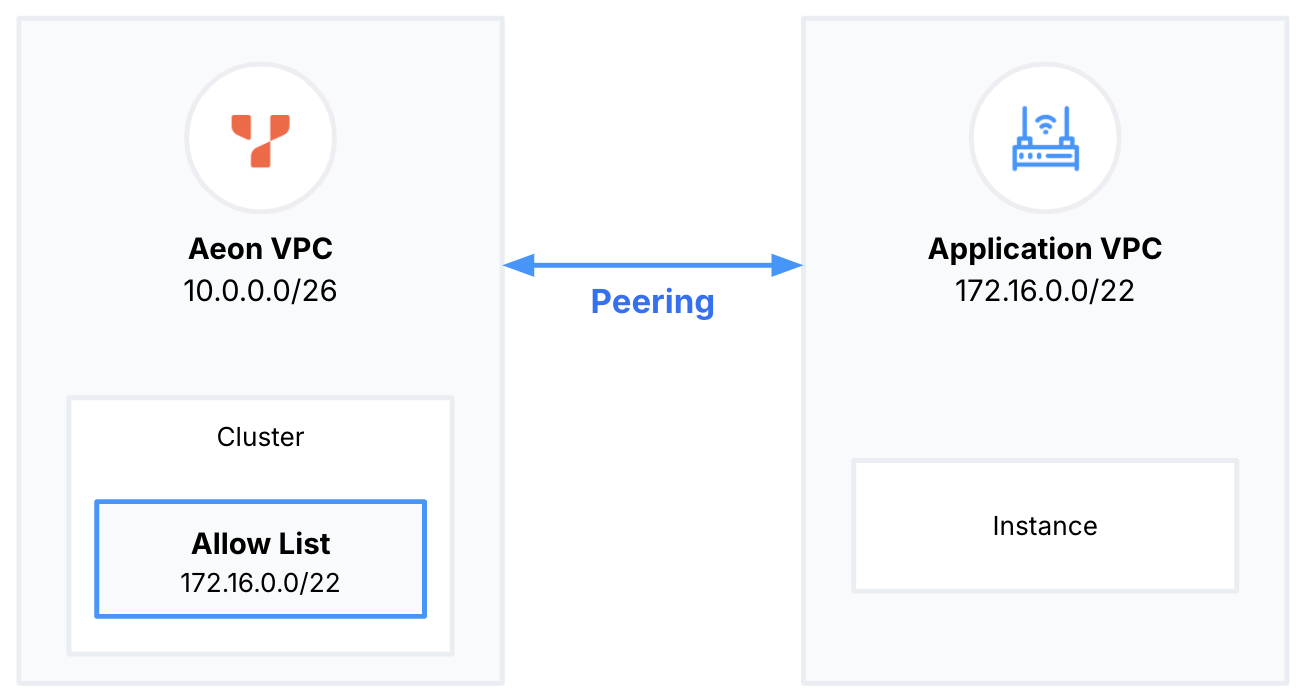
Manage peering connections
Peering Connections on the VPC Network tab of the Networking page displays a list of peering connections configured for your account that includes the peering connection name, cloud provider, the network name (GCP) or ID (AWS) of the peered VPC, the name of the YugabyteDB VPC, and status of the connection (Pending or Active).
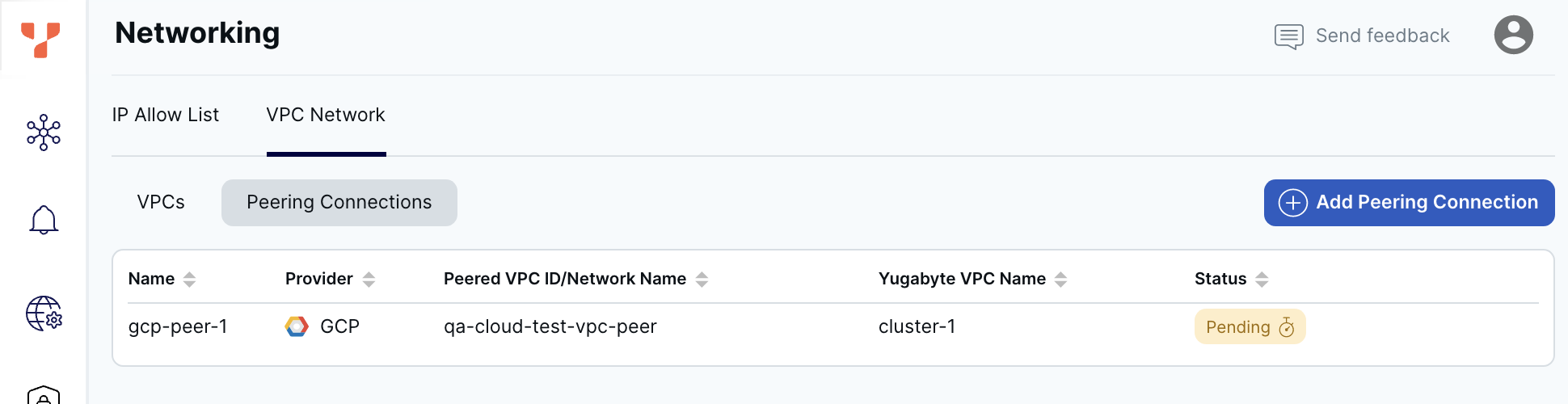
To view the peering connection details, select a peering connection in the list to display the Peering Details sheet.
To create a peering connection, click Add Peering Connection. For details, refer to Peer VPCs.
To terminate a peering connection, click the Delete icon for the peering connection in the list you want to terminate, then click Terminate. You can also terminate a peering connection by clicking Terminate Peering in the Peering Details sheet.
Peering connection status
If a peering connection is Pending, you need to complete the peering with the corresponding cloud provider. Refer to Accept the peering request in AWS or Complete the peering in GCP.
If you have an Active peering connection but are unable to connect to a cluster in the VPC, ensure that you have added the CIDR block of the peered application VPC to your cluster's IP allow list. For information on adding IP allow lists, refer to Assign IP allow lists.