Edit configuration flags
Adding and modifying configuration flags for your YB-Master and YB-TServer nodes in a YugabyteDB universe allows you to resolve issues, improve performance, and customize functionality. If your universe includes a read replica cluster, you can also add or modify configuration flags for the YB-TServer nodes in the read replica cluster.
For more information about the available configuration flags, see the following:
Enhanced Postgres Compatibility
If your cluster database version is v2024.2 or later, you can enable early access features for PostgreSQL compatibility by navigating to the universe and clicking Actions > More > Edit Postgres Compatibility. For more information, refer to Enhanced PostgreSQL Compatibility Mode.
Flag settings
Enabling Enhanced Postgres Compatibility sets several flags, and overrides any settings you may have set for the same flags on the G-Flags tab. The G-Flags tab will however continue to display the setting that you customized.Modify configuration flags
You can add and edit configuration flags by navigating to the universe and clicking Actions > Edit Flags to open the G-Flags dialog shown in the following illustration:
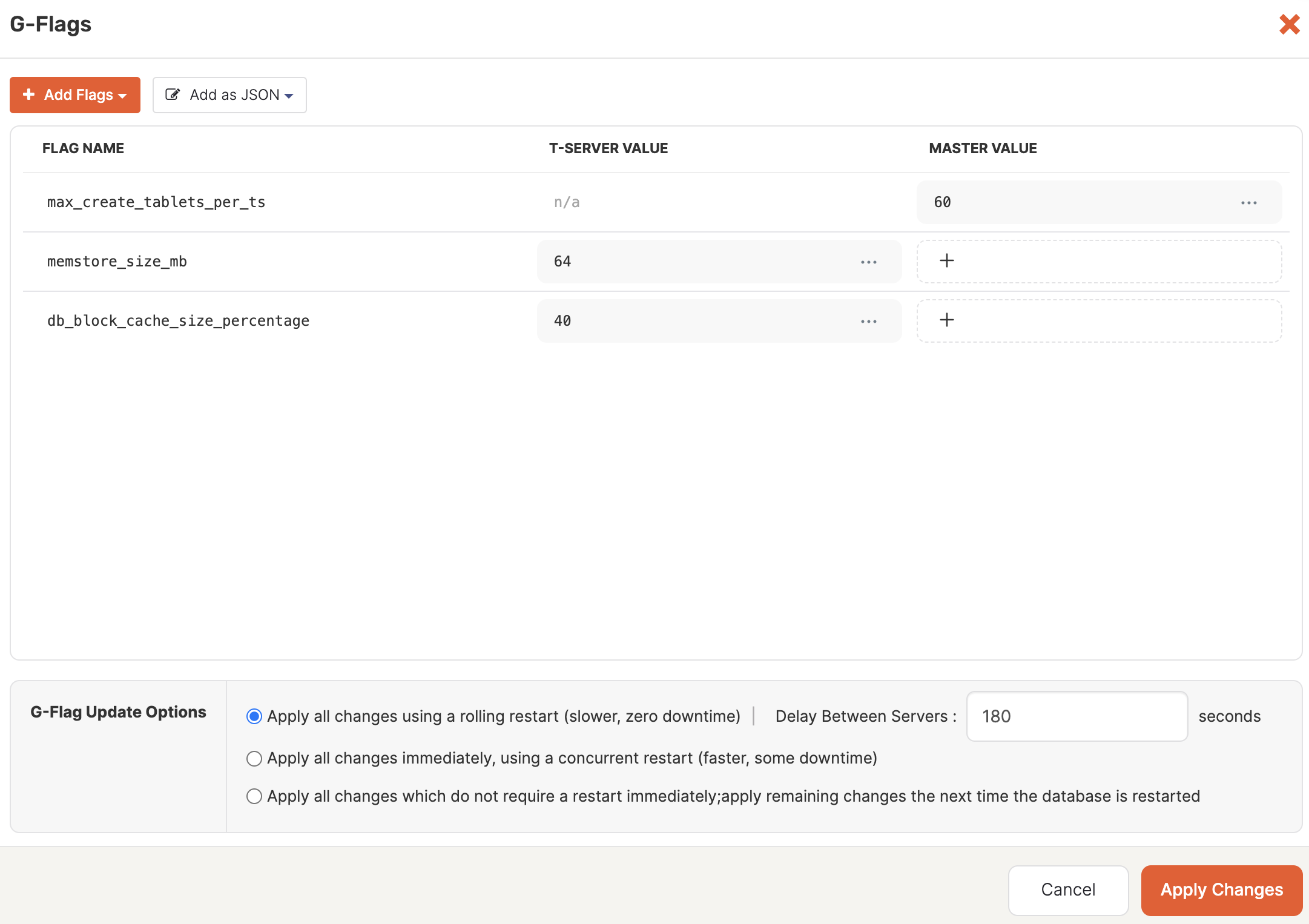
To customize flags of the read replica of a universe that has a read replica cluster, deselect the Apply the same Flags to primary cluster and Read Replica option. (This option is only available for universes with a read replica.) This displays the Read Replica tab. Add and modify flags as you would for the primary cluster. Note that read replicas only have YB-TServers.
Depending on the flag, the universe may need to be restarted to apply the changes. You can apply changes as follows:
- Immediately using a rolling restart, or rolling restart in batches.
- Immediately using a concurrent restart.
- Immediately apply any changes that do not require a restart and wait until the next time the universe is restarted to apply the remaining changes.
Batched rolling restart
When possible, during a rolling restart YugabyteDB Anywhere will process multiple YB-TServer nodes in each availability zone simultaneously. YB-Master nodes are always updated one at a time.
Batched rolling restart requires a replication factor of 3 or more, and at least two nodes in an availability zone. If your universe supports a batched rolling restart, you can specify the maximum number of nodes to process as a batch.
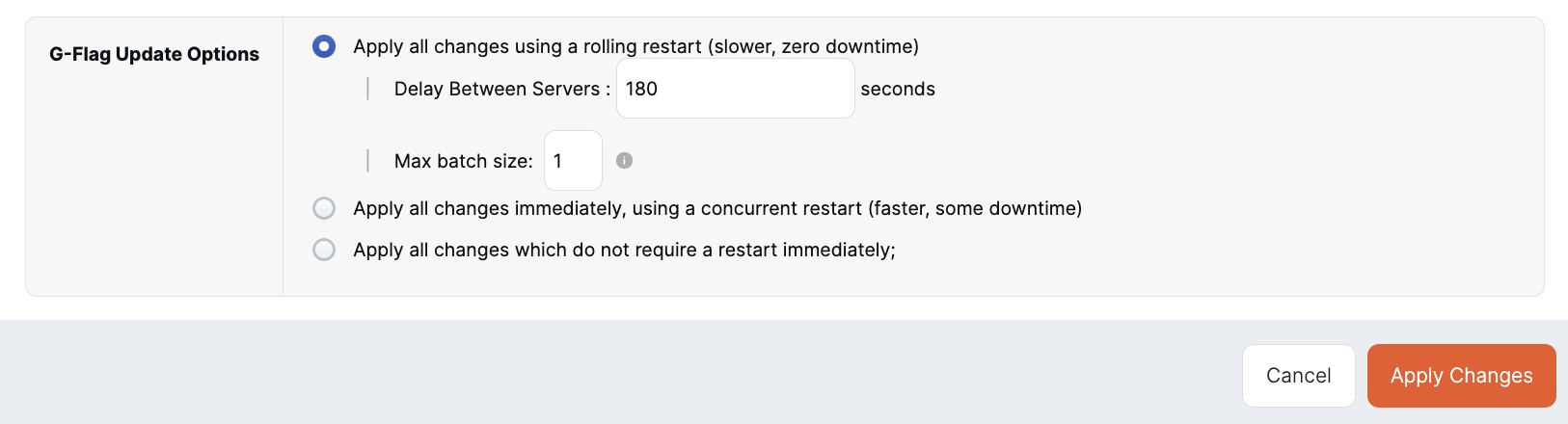
The batch size is also applied to read replica nodes. Before running the operation, YugabyteDB Anywhere synchronizes with the database to verify that the batch operation is safe, and falls back to processing a single node at a time if verification fails.
Add flags
Click Add Flags > Add to Master to open the Add to Master dialog, then select the flag you want to add to YB-Master and set its value, as per the following illustration:

Click Add Flags > Add to T-Server to open the Add to T-Server dialog, then select the flag you want to add to YB-TServer and set its value.
Use Add as JSON > Add to Master and Add as JSON > Add to T-Server to import flags in bulk. The flags must be defined as key-value pairs in a JSON format via the in the Add to T-Server or Add to Master dialog, as per the following illustration:
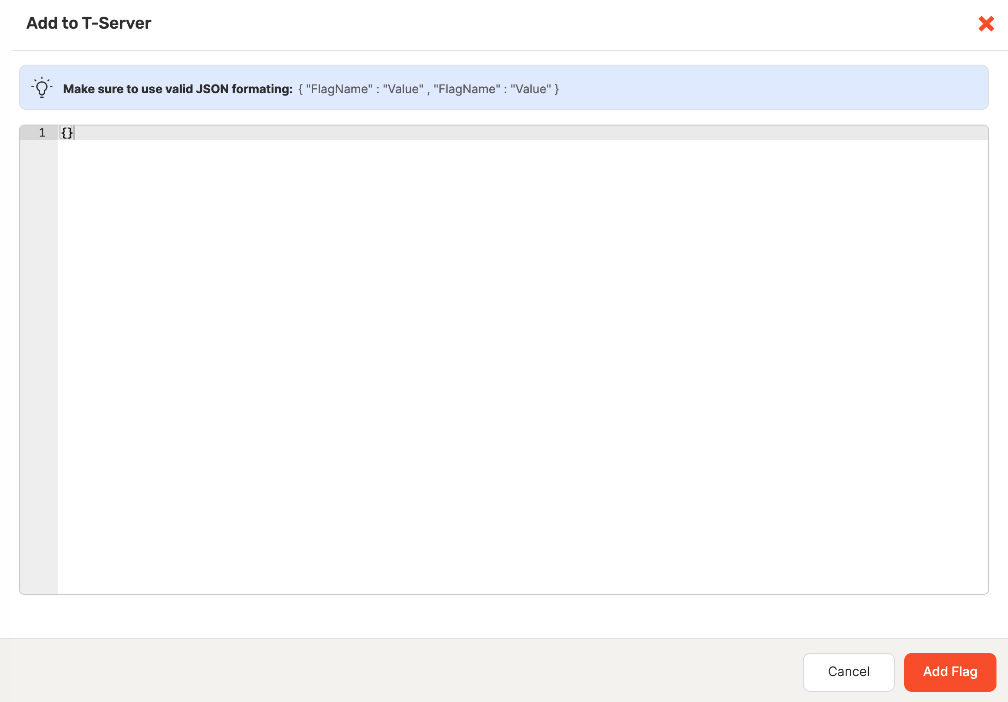
Edit flags
To edit a flag:
-
Find the flag you want to change in the FLAG NAME column.
-
Click the Edit Flag icon for either MASTER VALUE or T-SERVER VALUE to open the Edit Flag Value dialog, as per the following illustration:
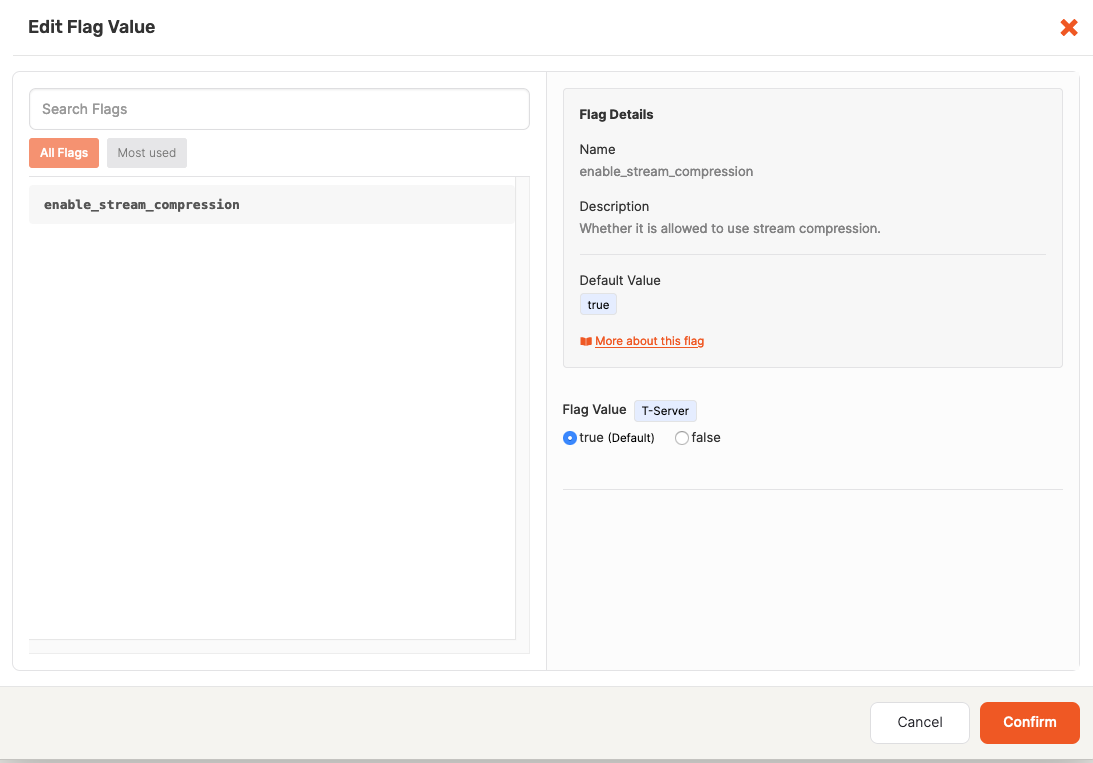
-
Change the value in the Flag Value field and then click Confirm.
To delete the flag's value, click the Remove Flag icon for either MASTER VALUE or T-SERVER VALUE or both.
Add configuration flags
You can add configuration flags when you are creating a new universe, as follows:
- Navigate to either Dashboard or Universes and click Create Universe.
- Complete the required sections of the Create Universe page.
- When you reach G-Flags, perform steps described in Modify configuration flags.