Download the COVIDcast data
Simply follow these step-by-step instructions:
-
Create a directory on the computer where you run
ysqlshto hold the files for this case study. Call it, for example, "covid-data-case-study". -
Go to the COVIDcast site and select the “Export Data” tab. That will bring you to this screen:
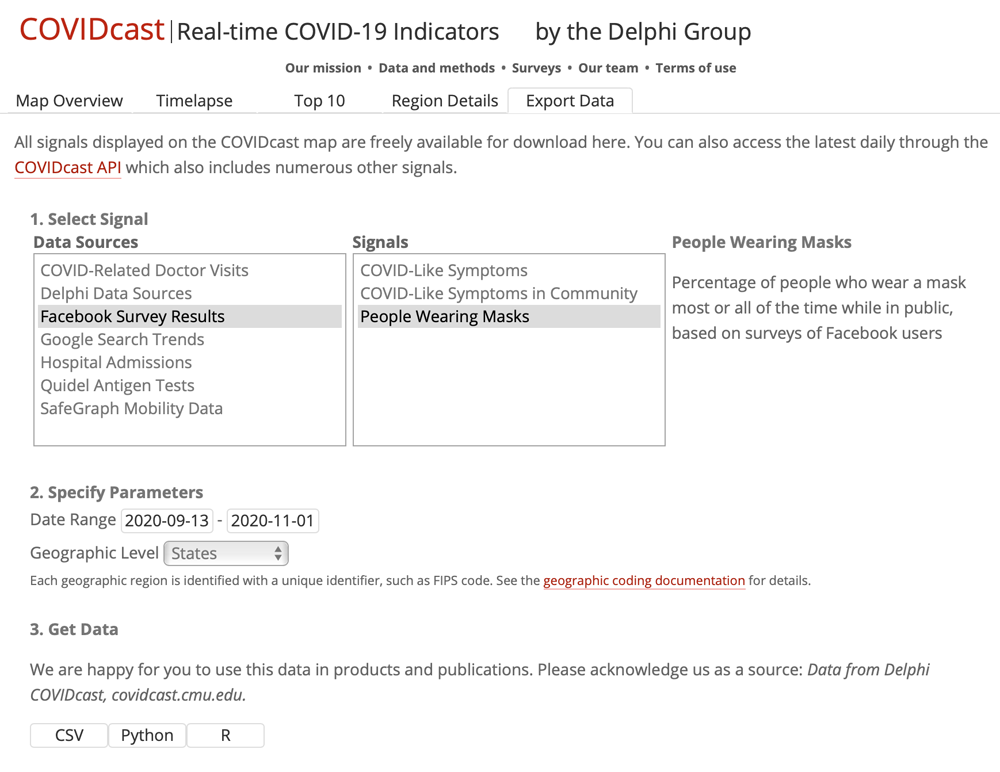
-
In Section #1, “Select Signal”, select “Facebook Survey Results” in the “Data Sources” list and select “People Wearing Masks” in the “Signals” list.
-
In Section #2, “Specify Parameters”, choose the range that interests you for “Date Range” (This case study used "2020-09-13 - 2020-11-01".) Select “States” for the “Geographic Level”.
-
In Section #3, "Get Data” hit the “CSV” button.
-
Then repeat, leaving all choices unchanged except for the choice in the “Signals” list. Select “COVID-Like Symptoms” here.
-
Then repeat again, again leaving all choices unchanged except for the choice in the “Signals” list. Select “COVID-Like Symptoms in Community” here.
This will give you three files with names like these:
covidcast-fb-survey-smoothed_wearing_mask-2020-09-13-to-2020-11-01.csv covidcast-fb-survey-smoothed_cli-2020-09-13-to-2020-11-01.csv covidcast-fb-survey-smoothed_hh_cmnty_cli-2020-09-13-to-2020-11-01.csvThe naming convention is obvious. The names will reflect your choice of date range.
-
Create a directory called "csv-files" on your "covid-data-case-study" directory and move the
.csvfiles to this from your "downloads" directory. Because you will not edit these files, you might like to make them all read-only to be sure that you don't make any accidental changes when you use a text editor or a spreadsheet app to inspect them.