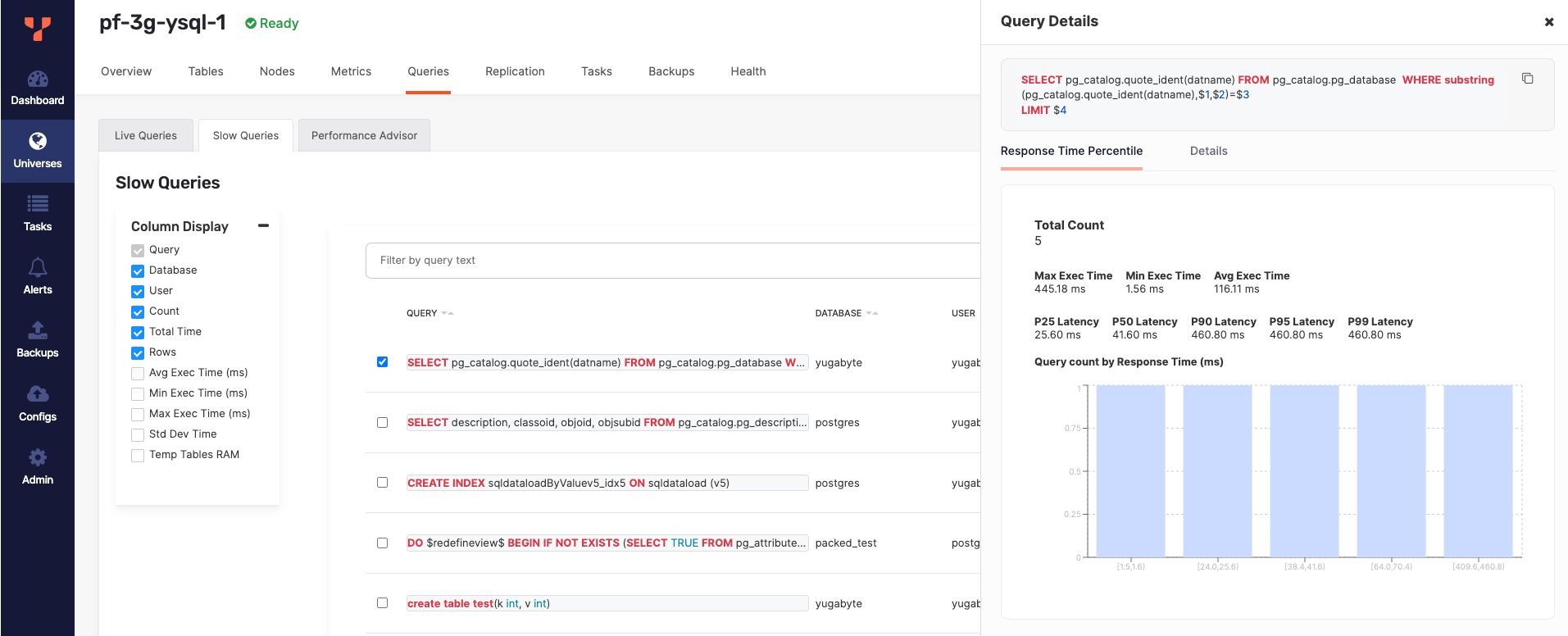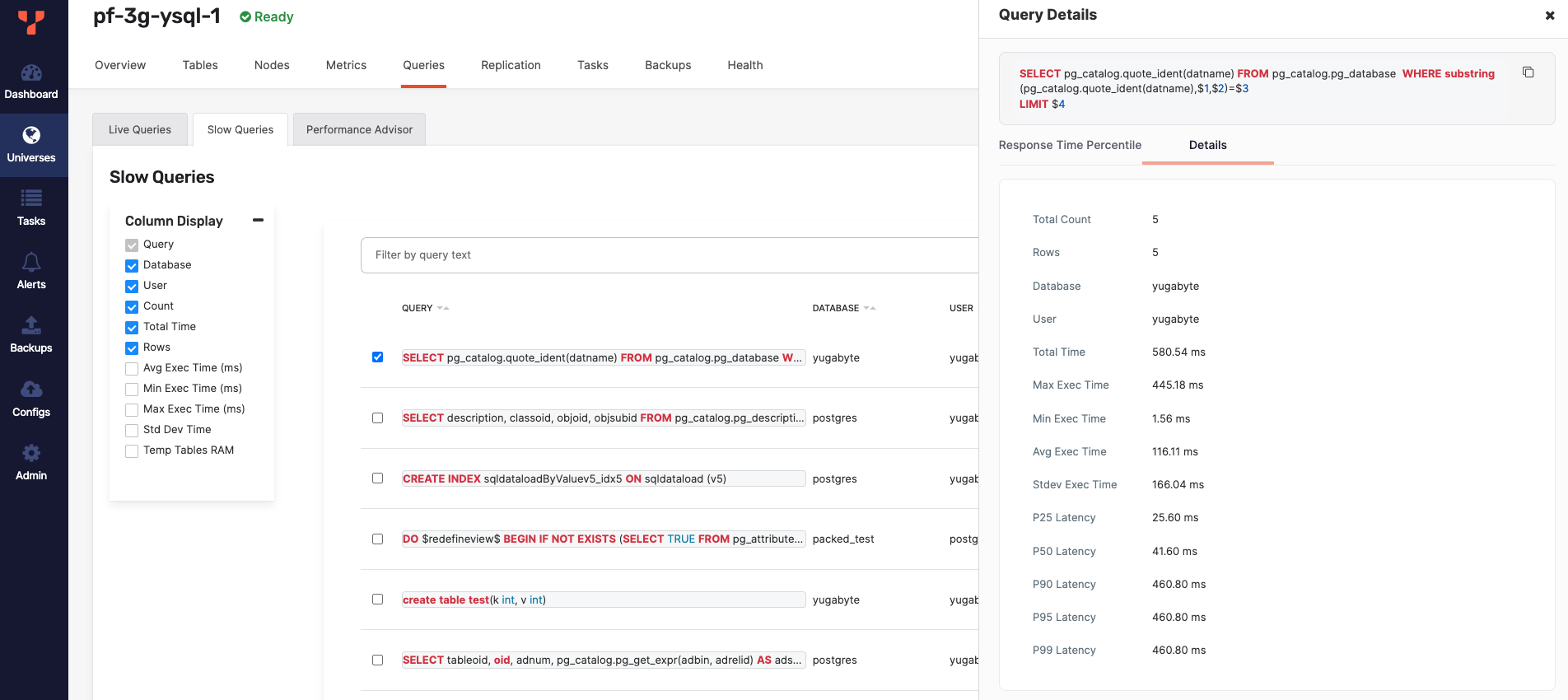Slow Queries dashboard
For production, use the latest stable version (v2024.1).
Use the Slow Queries dashboard to analyze statistics of past queries on your YugabyteDB universes. You can use this data to do the following:
- Visually identify slower running database operations.
- Evaluate query execution times over time.
- Discover potential queries for memory optimization.
All user roles can use the Slow Queries dashboard.
Slow queries are displayed on the universe Queries tab. The top slow queries are also displayed on the Overview tab.
Note that slow queries are not available for YCQL.
View Slow Queries
To access slow queries for a universe, do the following:
-
Navigate to Universes, select your universe, then select Queries > Slow Queries.
Or, on the Overview tab, select Top SQL Statements. You can also access slow queries from each node in the Nodes page by clicking its Actions button.
-
If query monitoring is not enabled, select the Query Monitoring option to turn it on.
Use the Column Display options to display specific fields.
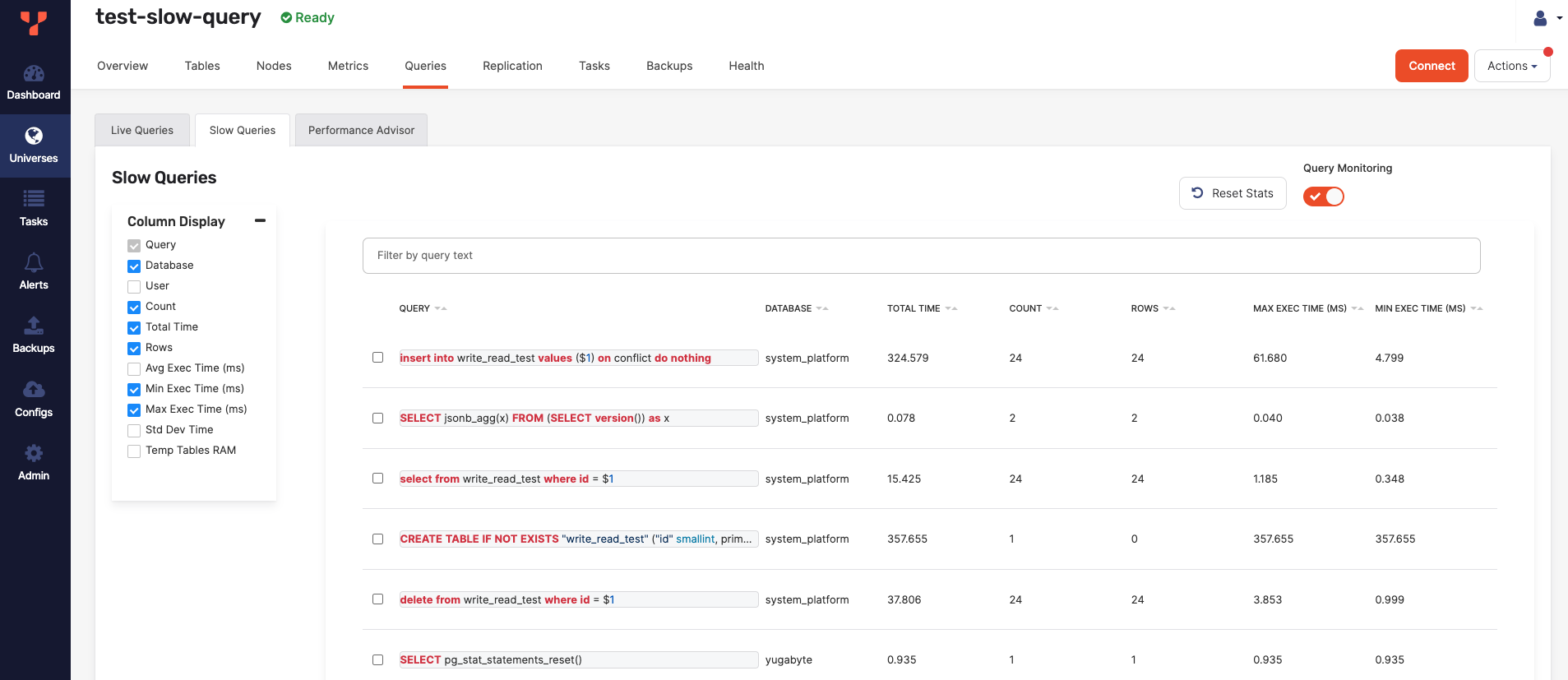
The following table describes the Slow Queries column values.
| Column | Description |
|---|---|
| Query | The query command. For example, select * from my_keyspace.my_table. |
| Database | The YSQL database used by the query. |
| User | The name of role used to access YSQL database. |
| Count/ Total count | The total number of times this type of query has executed. |
| Total time | The total duration (in milliseconds) this query has taken. |
| Rows | The total number of database table rows returned across all iterations of this query. |
| Avg Exec Time | Average or mean execution time (in milliseconds) for this query. |
| Min Exec Time | Minimum execution time (in milliseconds) for this query. |
| Max Exec Time | Maximum execution time (in milliseconds) for this query. |
| Std Dev Time | Standard deviation of execution times for this query. |
| Temp Tables RAM | Memory used by temporary tables generated from query. |
| P25 Latency | Latency with its 25th percentile. |
| P50 Latency | Latency with its 50th percentile. |
| P90 Latency | Latency with its 90th percentile. |
| P95 Latency | Latency with its 95th percentile. |
| P99 Latency | Latency with its 99th percentile. |
Filter queries
You can filter the list of queries by entering terms in the Filter by query text field.
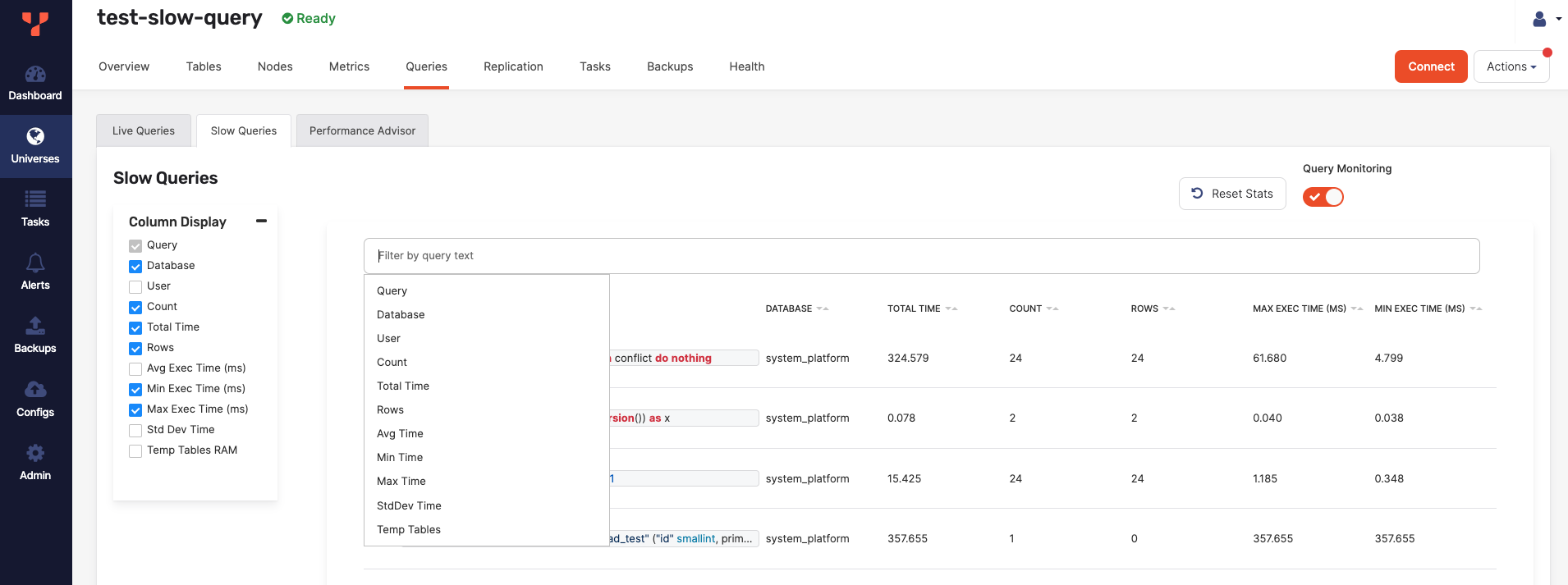
Use filtering for comparisons on numbers columns (Avg Time) using >, >=, <, and <= to search for values that are greater than, greater than or equal to, less than, and less than or equal to another value. For example, Avg Time: < 30.
You can also use the range syntax n..m to search for values in a range, where the first number n is the lowest value and the second number m is the highest value. The range syntax supports tokens like the following: n..* which is equivalent to >= n. Or *..n which is the same as <= n.
View query details
Select a row to display the Query Details sheet, with a full view of the query statement, along with all the column data, including the Response Time Percentile and Latency histogram.