For production, use the latest stable version (v2024.1).
Choose the type of YugabyteDB Anywhere installation.
For a Docker-based installation, YugabyteDB Anywhere uses Replicated scheduler for software distribution and container management. You need to ensure that the host can pull containers from the Replicated Docker Registries.
Replicated installs a compatible Docker version if it is not pre-installed on the host. The currently supported Docker version is 20.10.n.
For a Kubernetes-based installation, you need to ensure that the host can pull container images from the Quay.io container registry. For details, see Pull and push YugabyteDB Docker images to private container registry.
In addition, you need to ensure that core dumps are enabled and configured on the underlying Kubernetes node. For details, see Specify ulimit and remember the location of core dumps.
Specify ulimit and remember the location of core dumps
The core dump collection in Kubernetes requires special care due to the fact that core_pattern is not isolated in cgroup drivers.
You need to ensure that core dumps are enabled on the underlying Kubernetes node. Running the ulimit -c command within a Kubernetes pod or node must produce a large non-zero value or the unlimited value as an output. For more information, see How to enable core dumps.
To be able to locate your core dumps, you should be aware of the fact that the location to which core dumps are written depends on the sysctl kernel.core_pattern setting. For more information, see Linux manual: core(5).
To inspect the value of the sysctl within a Kubernetes pod or node, execute the following:
cat /proc/sys/kernel/core_pattern
If the value of core_pattern contains a | pipe symbol (for example, |/usr/share/apport/apport -p%p -s%s -c%c -d%d -P%P -u%u -g%g -- %E), the core dump is being redirected to a specific collector on the underlying Kubernetes node, with the location depending on the exact collector. To be able to retrieve core dump files in case of a crash within the Kubernetes pod, it is important that you understand where these files are written.
If the value of core_pattern is a literal path of the form /var/tmp/core.%p, no action is required on your part, as core dumps will be copied by the YugabyteDB node to the persistent volume directory /mnt/disk0/cores for future analysis.
Note the following:
- ulimits and sysctl are inherited from Kubernetes nodes and cannot be changed for an individual pod.
- New Kubernetes nodes might be using systemd-coredump to manage core dumps on the node.
Pull and push YugabyteDB Docker images to private container registry
Due to security concerns, some Kubernetes environments use internal container registries such as Harbor and Nexus. In this type of setup, YugabyteDB deployment must be able to pull images from and push images to a private registry.
Note
This is not a recommended approach for enterprise environments. You should ask the container registry administrator to add proxy cache to pull the source images to the internal registry automatically. This would allow you to avoid modifying the Helm chart or providing a custom registry inside the YugabyteDB Anywhere cloud provider.Before proceeding, ensure that you have the following:
- Pull secret consisting of the user name and password or service account to access source (pull permission) and destination (push and pull permissions) container registries.
- Docker installed on a server (desktop) that can access both container registries. For installation instructions, see Docker Desktop.
Generally, the process involves the following:
- Fetching the correct version of the YugabyteDB Helm chart whose
values.yamlfile describes all the image locations. - Retagging images.
- Pushing images to the private container registry.
- Modifying the Helm chart values to point to the new private location.
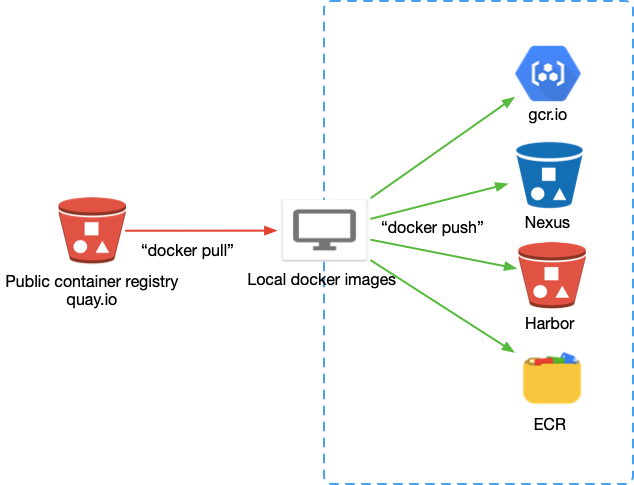
You need to perform the following steps:
-
Log in to Quay.io to access the YugabyteDB private registry using the user name and password provided in the secret
yamlfile. To find theauthfield, usebase64 -dto decode the data inside theyamlfile twice. In this field, the user name and password are separated by a colon. For example,yugabyte+<user-name>:ZQ66Z9C1K6AHD5A9VU28B06Q7N0AXZAQSR.docker login -u “your_yugabyte_username” -p “yugabyte_provided_password” quay.io docker search yugabytedb # You should see images -
Fetch the YugabyteDB Helm chart on your desktop (install Helm on your desktop). Since the images in the
values.yamlfile may vary depending on the version, you need to specify the version you want to pull and push, as follows:helm repo add yugabytedb https://charts.yugabyte.com helm repo update helm fetch yugabytedb/yugaware - - version= {{ version }} tar zxvf yugaware-{{ version }}.tgz cd yugaware cat values.yamlimage: commonRegistry: "" repository: **quay.io/yugabyte/yugaware** tag: **{{ version.build }}** pullPolicy: IfNotPresent pullSecret: yugabyte-k8s-pull-secret thirdparty-deps: registry: quay.io tag: **latest** name: **yugabyte/thirdparty-deps** prometheus: registry: "" tag: **{{ version.prometheus }}** name: **prom/prometheus** nginx: registry: "" tag: **{{ version.nginx }}** name: nginx -
Pull images to your Docker Desktop, as follows:
docker pull quay.io/yugabyte/yugaware:{{ version.build }}xxxxxxxxx: Pulling from yugabyte/yugaware c87736221ed0: Pull complete 4d33fcf3ee85: Pull complete 60cbb698a409: Pull complete daaf3bdf903e: Pull complete eb7b573327ce: Pull complete 94aa28231788: Pull complete 16c067af0934: Pull complete 8ab1e7f695af: Pull complete 6153ecb58755: Pull complete c0f981bfb844: Pull complete 6485543159a8: Pull complete 811ba76b1d72: Pull complete e325b2ff3e2a: Pull complete c351a0ce1ccf: Pull complete 73765723160d: Pull complete 588cb609ac0b: Pull complete af3ae7e64e48: Pull complete 17fb23853f77: Pull complete cb799d679e2f: Pull complete Digest: sha256:0f1cb1fdc1bd4c17699507ffa5a04d3fe5f267049e0675d5d78d77fa632b330c Status: Downloaded newer image for quay.io/yugabyte/yugaware:xxxxxx quay.io/yugabyte/yugaware:xxxxxxxdocker pull quay.io/yugabyte/thirdparty-deps:latestlatest: Pulling from yugabyte/thirdparty-deps c87736221ed0: Already exists 4d33fcf3ee85: Already exists 60cbb698a409: Already exists d90c5841d133: Pull complete 8084187ca761: Pull complete 47e3b9f5c7f5: Pull complete 64430b56cbd6: Pull complete 27b03c6bcdda: Pull complete ae35ebe6caa1: Pull complete 9a655eedc488: Pull complete Digest: sha256:286a13eb113398e1c4e63066267db4921c7644dac783836515a783cbd25b2c2a Status: Downloaded newer image for quay.io/yugabyte/thirdparty-deps:latest quay.io/yugabyte/thirdparty-deps:latestdocker pull postgres:11.5xxxxxx: Pulling from library/postgres 80369df48736: Pull complete b18dd0a6efec: Pull complete 5c20c5b8227d: Pull complete c5a7f905c8ec: Pull complete 5a3f55930dd8: Pull complete ffc097878b09: Pull complete 3106d02490d4: Pull complete 88d1fc513b8f: Pull complete f7d9cc27056d: Pull complete afe180d8d5fd: Pull complete b73e04acbb5f: Pull complete 1dba81bb6cfd: Pull complete 26bf23ba2b27: Pull complete 09ead80f0070: Pull complete Digest: sha256:b3770d9c4ef11eba1ff5893e28049e98e2b70083e519e0b2bce0a20e7aa832fe Status: Downloaded newer image for postgres:11.5 docker.io/library/postgres:docker pull prom/prometheus:v2.2.1Image docker.io/prom/prometheus:v2.2.1 uses outdated schema1 manifest format. Please upgrade to a schema2 image for better future compatibility. More information at https://docs.docker.com/registry/spec/deprecated-schema-v1/ aab39f0bc16d: Pull complete a3ed95caeb02: Pull complete 2cd9e239cea6: Pull complete 0266ca3d0dd9: Pull complete 341681dba10c: Pull complete 8f6074d68b9e: Pull complete 2fa612efb95d: Pull complete 151829c004a9: Pull complete 75e765061965: Pull complete b5a15632e9ab: Pull complete Digest: sha256:129e16b08818a47259d972767fd834d84fb70ca11b423cc9976c9bce9b40c58f Status: Downloaded newer image for prom/prometheus: docker.io/prom/prometheus:docker pull nginx:1.17.41.17.4: Pulling from library/nginx 8d691f585fa8: Pull complete 047cb16c0ff6: Pull complete b0bbed1a78ca: Pull complete Digest: sha256:77ebc94e0cec30b20f9056bac1066b09fbdc049401b71850922c63fc0cc1762e Status: Downloaded newer image for nginx:1.17.4 docker.io/library/nginx:1.17.4docker pull janeczku/go-dnsmasq:release-1.0.7release-1.0.7: Pulling from janeczku/go-dnsmasq 117f30b7ae3d: Pull complete 504f1e14d6cc: Pull complete 98e84d0ba41a: Pull complete Digest: sha256:3a99ad92353b55e97863812470e4f7403b47180f06845fdd06060773fe04184f Status: Downloaded newer image for janeczku/go-dnsmasq:release-1.0.7 docker.io/janeczku/go-dnsmasq:release-1.0.7 -
Log in to your target container registry, as per the following example that uses Google Container Registry (GCR) :
docker login -u _json_key --password-stdin https://gcr.io < .ssh/my-service-account-key.json -
Tag the local images to your target registry, as follows:
docker imagesREPOSITORY TAG IMAGE ID CREATED SIZE quay.io/yugabyte/yugaware 2.5.1.0-b153 **a04fef023c7c** 6 weeks ago 2.54GB quay.io/yugabyte/thirdparty-deps latest **721453480a0f** 2 months ago 447MB nginx 1.17.4 **5a9061639d0a** 15 months ago 126MB postgres 11.5 **5f1485c70c9a** 15 months ago 293MB prom/prometheus v2.2.1 **cc866859f8df** 2 years ago 113MB janeczku/go-dnsmasq release-1.0.7 **caef6233eac4** 4 years ago 7.38MBdocker tag a04fef023c7c gcr.io/dataengineeringdemos/yugabyte/yugaware:2.5.1.0-b153 docker tag 721453480a0f gcr.io/dataengineeringdemos/yugabyte/thirdparty-deps:latest docker tag 5a9061639d0a gcr.io/dataengineeringdemos/yugabyte/nginx:1.17.4 docker tag 5f1485c70c9a gcr.io/dataengineeringdemos/yugabyte/postgres:11.5 docker tag cc866859f8df gcr.io/dataengineeringdemos/prom/prometheus:v2.2.1 docker tag caef6233eac4 gcr.io/dataengineeringdemos/janeczku/go-dnsmasq:release-1.0.7 -
Push images to the private container registry, as follows:
docker push a04fef023c7c docker push 721453480a0f docker push 5a9061639d0a docker push 5f1485c70c9a docker push cc866859f8df docker push caef6233eac4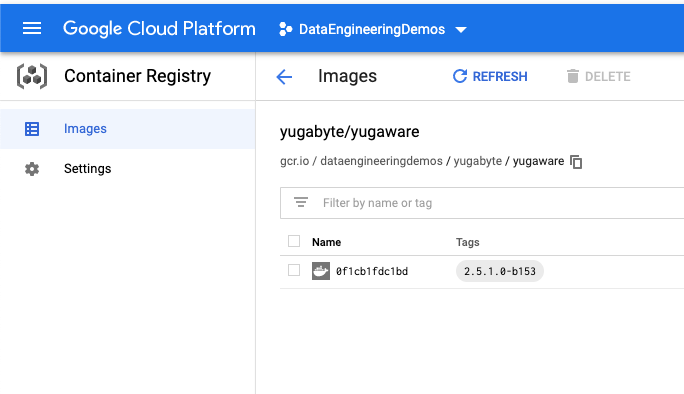
-
Modify the Helm chart
values.yamlfile. You can map your private internal repository URI tocommonRegistryand use the folder orproject/image_nameand tags similar to the following:image: commonRegistry: "**gcr.io/dataengineeringdemos**" repository: **“”** tag: **2.5.1.0-b153** pullPolicy: IfNotPresent pullSecret: yugabyte-k8s-pull-secret thirdparty-deps: registry: /yugabyte/thhirdparty-deps tag: **latest** name: **yugabyte/thirdparty-deps** postgres: registry: "yugabyte/postgres" tag: 11.5 name: **postgres** prometheus: registry: "prom/prometheus" tag: **v2.2.1** name: **prom/prometheus** nginx: registry: "yugabyte/nginx" tag: **1.17.4** name: nginx dnsmasq: registry: "janeczku/go-dnsmasq/" tag: **release-1.0.7** name: **janeczku/go-dnsmasq -
Install Helm chart or specify the container registry in YugabyteDB Anywhere cloud provider, as follows:
helm install yugaware **.** -f values.yaml
Installing YugabyteDB Anywhere on Airgapped hosts, without access to any Internet traffic (inbound or outbound) requires the following:
-
Whitelisting endpoints: to install Replicated and YugabyteDB Anywhere on a host with no Internet connectivity, you have to first download the binaries on a computer that has Internet connectivity, and then copy the files over to the appropriate host. In case of restricted connectivity, the following endpoints have to be whitelisted to ensure that they are accessible from the host marked for installation:
https://downloads.yugabyte.comhttps://download.docker.com -
Ensuring that Docker Engine version 20.10.n is available. If it is not installed, you need to follow the procedure described in Installing Docker in airgapped.
-
Ensuring that the following ports are open on the YugabyteDB Anywhere host:
- 8800 – HTTP access to the Replicated UI
- 80 or 443 – HTTP and HTTPS access to the YugabyteDB Anywhere UI, respectively
- 22 – SSH
-
Ensuring that the attached disk storage (such as persistent EBS volumes on AWS) is 100 GB minimum.
-
Having YugabyteDB Anywhere airgapped install package. Contact Yugabyte Support for more information.
-
Signing the Yugabyte license agreement. Contact Yugabyte Support for more information.