xCluster - Native asynchronous replication
Asynchronous replication between independent YugabyteDB universes
By default, YugabyteDB provides synchronous replication and strong consistency across geo-distributed data centers. A cross-universe (xCluster) deployment provides high throughput asynchronous replication across two data centers or cloud regions.
xCluster provides the following benefits:
- Low write latency: With synchronous replication, each write must reach a consensus across a majority of data centers. This can add tens or even hundreds of milliseconds of extra latency for writes in a multi-region deployment. Asynchronous replication with xCluster reduces this latency by eliminating the need for immediate consensus across regions.
- Only two data centers needed: With synchronous replication, to tolerate the failure of
ffault domains, you need at least2f + 1fault domains. Therefore, to survive the loss of one data center, a minimum of three data centers is required, which can increase operational costs. For more details, see fault tolerance. However, with async replication you can achieve multi-region deployments with only two data centers. - Disaster recovery: By replicating data asynchronously to a secondary region, xCluster provides a robust disaster recovery solution, allowing for quick failover and minimal data loss in case of a regional outage.
xCluster is always active-active, allowing you to read data from any region. It supports both single-master and multi-master deployment options, offering flexibility to balance write performance and consistency guarantees.
Active-active single-master xCluster:
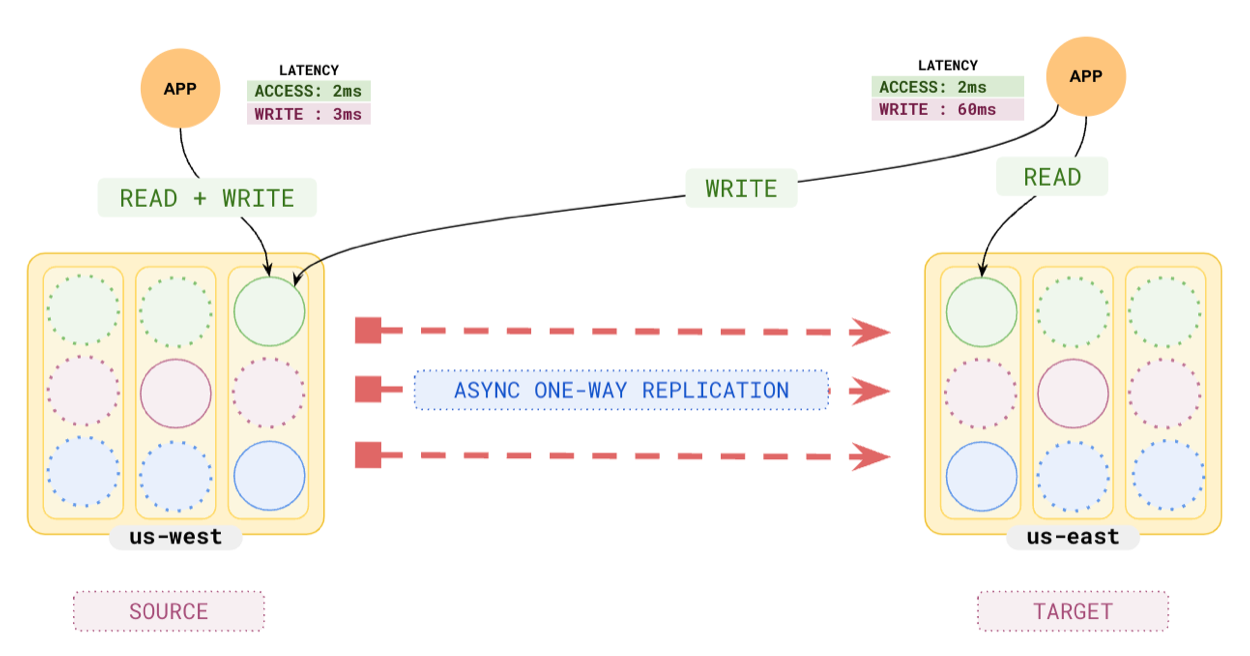
Active-active multi-master xCluster:
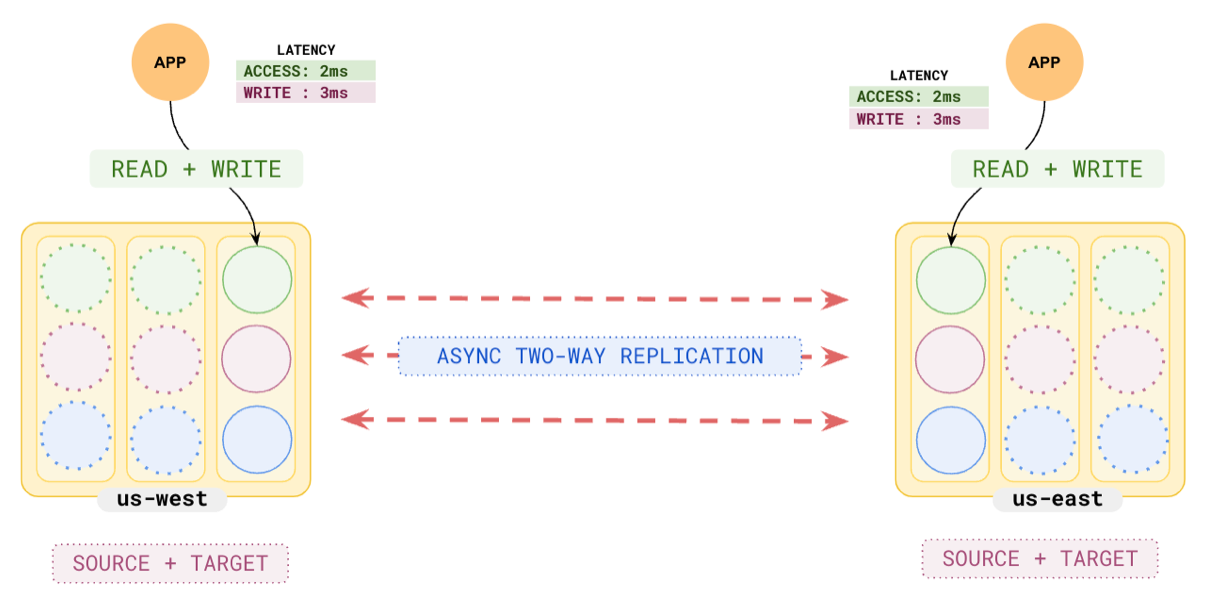
For more information, see the following: