Instant database cloning EARLY ACCESS
Instant database cloning in YugabyteDB allows you to quickly create a zero-copy, independent writable clone of your database that can be used for data recovery, development, and testing. Cloning is both fast and efficient because when initially created, it shares the same data files with the original database. Subsequently, as data is written to the clone, the clone stores its own changes as separate and independent delta files. Although they physically share some files, the two databases are logically isolated, which means you can freely play with the clone database, perform DDLs, read and write data, and delete it without affecting the original database.
You can create clones as of now, or as of any time in the recent past, within a configurable history retention period. This is particularly useful for data recovery from user or application errors.
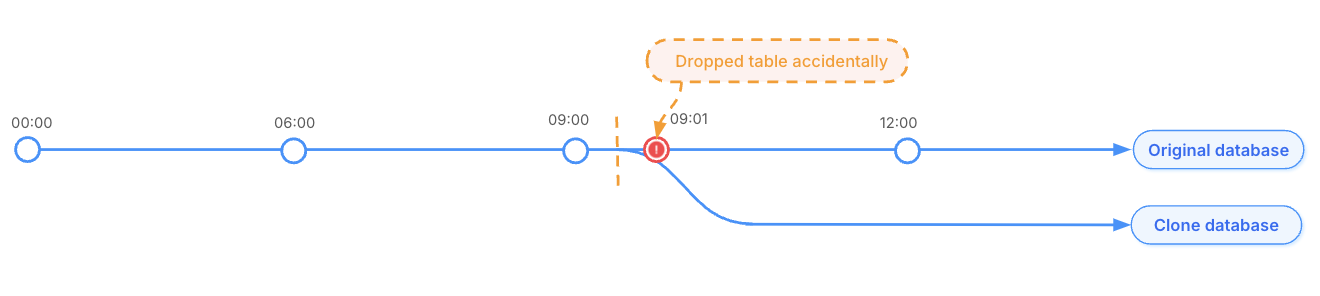
Cloning has two main use cases:
-
Data recovery. To recover from data loss due to user error (for example, accidentally dropping a table) or application error (for example, updating rows with corrupted data), you can create a clone of your production database from a point in time when the database was in a good state. This allows you to perform forensic analysis, export the lost or corrupted data from the clone, and import it back to the original database. For instance, if you dropped a table by mistake at 9:01, then detected this error at 10.45, you want to recover the lost data as it was at 9:00 (just before the table drop). At the same time, you don't want to lose any new data added to other tables between 9:01 and 10:45. With database cloning, you can create a clone of the database as of 9:00 (before the table drop) and copy the data in the table from the cloned database to the production database.
-
Development and testing. Because the two databases are completely isolated, you can experiment with the cloned database, perform DDL operations, read and write data, and delete the clone without impacting the original. Developers can test their changes on an identical copy of the production database without affecting its performance.
Enable database cloning
To enable database cloning in a cluster, set the yb-master flag enable_db_clone to true.
For example, to set the flag when creating a cluster using yugabyted, use the --master_flags option of the start command as follows:
--master_flags "enable_db_clone=true"
You can also set the runtime flags while the yb-master process is running using the yb-ts-cli set_flag command as follows:
./bin/yb-ts-cli --server-address=127.0.0.1:7100 set_flag enable_db_clone true
Clone databases
Prerequisites
-
Create a snapshot schedule for the database you want to clone.
For example, creating a snapshot schedule with retention period of 7 days allows you to create a clone of the original database to any time in the past 7 days.
-
You have to trust local YSQL connections (that use UNIX domain sockets) in the host-based authentication. You have to do this for all YB-TServers in the cluster. You can do this when starting the YB-TServer process by adding the authentication line
local all all trustto the ysql_hba_conf_csv flag.For example, if you are using yugabyted you can use the
--tserver_flagsoption of thestartcommand as follows:--tserver_flags "ysql_hba_conf_csv={host all all 0.0.0.0/0 trust,local all all trust}"
Note
Do not override your default host-based authentication rules when trusting the local connection. You may need to add additional authentication lines toysql_hba_conf_csv based on your specific configuration. For more information, see host-based authentication.
Clone a YSQL database
Because YugabyteDB is PostgreSQL compatible, you can create a database as a clone of another using the TEMPLATE SQL option of CREATE DATABASE command as follows:
CREATE DATABASE clone_db TEMPLATE original_db;
In this example, clone_db is created as a clone of original_db, and contains the latest schema and data of original_db as of current time.
To create a clone of the original database at a specific point in time (within the history retention period specified when creating the snapshot schedule), you can specify a timestamp using the AS OF option. The timestamp may be either a Unix timestamp in microseconds (as below), or a PostgreSQL TIMESTAMP in single quotes.
CREATE DATABASE clone_db TEMPLATE original_db AS OF 1723146703674480;
# Alternatively:
CREATE DATABASE clone_db TEMPLATE original_db AS OF '2024-08-08 19:51:43.674480';
Clone a YCQL keyspace
You can create a clone in YCQL using the yb-admin clone_namespace command as follows:
./bin/yb-admin --master_addresses $MASTERS clone_namespace ycql.originaldb1 clonedb2 1715275616599020
In this example, clonedb2 is created as a clone of originaldb1 as of 1715275616599020 Unix timestamp.
Check the clone status
To check the status of clone operations performed on a database, use the yb-admin list_clones command and provide the source_database_id (YSQL) or source_namespace_id (YCQL), as follows:
./bin/yb-admin --master_addresses $MASTERS list_clones 00004000000030008000000000000000
[
{
"aggregate_state": "COMPLETE",
"source_namespace_id": "00004000000030008000000000000000",
"seq_no": "1",
"target_namespace_name": "testing_clone_db",
"restore_time": "2024-08-09 21:42:16.451974"
},
{
"aggregate_state": "COMPLETE",
"source_namespace_id": "00004000000030008000000000000000",
"seq_no": "2",
"target_namespace_name": "dev_clone_db",
"restore_time": "2024-08-09 21:42:55.048663"
}
]
You can find the source_database_id or source_namespace_id from the YB-Master leader UI under the /namespaces endpoint.
In this example, two clones were made of the source database 00004000000030008000000000000000 that are COMPLETE. The two clones are testing_clone_db and dev_clone_db and they each have a unique seq_no used to identify each clone operation from the same source database.
You can check the status of a specific clone operation if you have both the source_database_id (YSQL) or source_namespace_id(YCQL) and the seq_no as follows:
./bin/yb-admin --master_addresses $MASTERS list_clones 00004000000030008000000000000000 2
[
{
"aggregate_state": "COMPLETE",
"source_namespace_id": "00004000000030008000000000000000",
"seq_no": "2",
"target_namespace_name": "dev_clone_db",
"restore_time": "2024-08-09 21:42:55.048663"
}
]
Use the list_clones command to check whether a clone operation completed successfully or not.
Note that the cluster doesn't allow you to perform two clone operations concurrently on the same source database. You have to wait for the first clone to finish until you can perform another clone.
Example
The following example demonstrates how to use a database clone to recover from an accidental table deletion.
-
Create a local cluster using yugabyted:
./bin/yugabyted start --advertise_address=127.0.0.1 \ --master_flags "enable_db_clone=true" \ --tserver_flags "ysql_hba_conf_csv={host all all 0.0.0.0/0 trust,local all all trust}" -
Start ysqlsh and create the database:
./bin/ysqlsh CREATE DATABASE production_db; -
Create a snapshot schedule that produces a snapshot once a day (every 1,440 minutes), and retains it for three days (4,320 minutes):
./bin/yb-admin --master_addresses ip1:7100,ip2:7100,ip3:7100 create_snapshot_schedule 1440 4320 ysql.production_db -
Create two tables
t1andt2, and add some data:./bin/ysqlsh yugabyte=# \c production_db; production_db=# CREATE TABLE t1 (k INT, v INT); production_db=# INSERT INTO t1 (k,v) SELECT i,i%2 FROM generate_series(1,5) AS i; production_db=# SELECT * FROM t1 ORDER BY k;k | v ---+--- 1 | 1 2 | 0 3 | 1 4 | 0 5 | 1 (5 rows)production_db=# CREATE TABLE t2 (key INT, c1 TEXT); production_db=# INSERT INTO t2 (key,c1) SELECT i,md5(random()::text) FROM generate_series(1,5) AS i; production_db=# SELECT * FROM t2 ORDER BY key;key | c1 -----+---------------------------------- 1 | 450e6c49f86c76d944375e29e48f2dee 2 | b934a3bdf7438458a85b0858c41f731c 3 | 08697ed89ec387e714c6587e522d7a7e 4 | a879ff99872b3c3433803d3c3229f0cf 5 | 4d46a53780a7a348179e1af9b692e95e (5 rows) -
Determine the exact time when your database is in the correct state. This timestamp will be used to create a clone of the production database from the point when it was in the desired state. Execute the following SQL query to retrieve the current time in UNIX timestamp format:
production_db=# SELECT (EXTRACT (EPOCH FROM CURRENT_TIMESTAMP)*1000000)::decimal(38,0);numeric ------------------ 1723243720285350 (1 row) -
To simulate a user error, drop the table
t1.production_db=# DROP TABLE t1;DROP TABLE -
Meanwhile, as table
t2is still accepting reads/writes, insert 2 more rows as follows:INSERT INTO t2 (key,c1) SELECT i,md5(random()::text) FROM generate_series(6,7) AS i; -
Now, if you try to query table
t1, notice that the table is dropped and there is no way you can query it.production_db=# SELECT * FROM t1 ORDER BY k;ERROR: relation "t1" does not exist LINE 1: SELECT * FROM t1 ORDER BY k; -
Create a database
clone_dbusingproduction_dbas the template and using the timestamp generated in step 4.production_db=# CREATE DATABASE clone_db TEMPLATE production_DB AS OF 1723243720285350;\c clone_dbYou are now connected to database "clone_db" as user "yugabyte".clone_db=# SELECT * FROM t1 ORDER BY k;k | v ---+--- 1 | 1 2 | 0 3 | 1 4 | 0 5 | 1 (5 rows)You now have two isolated databases that can serve reads and writes independently.
clone_dbcontains all the data fromproduction_dbat the specified timestamp, which means you can read tablet1that was dropped. To recover the lost data, copy the data from tablet1back toproduction_dbby exporting the data from the clone and importing it intoproduction_db. Alternatively, you can switch the workload toclone_db.
When you are done, you can clean up by dropping the clone as you would any database, by using the DROP DATABASE or DROP KEYSPACE command. The clone is deleted, along with any post-compaction uncompacted files from the original database.
Best practices
Although creating a clone database is quick and initially doesn't take up much added disk space as no data is copied, a clone does create an independent set of logical tablets. Increasing the number of tablets can cause:
- Higher CPU usage due to the additional tablets
- Increased memory consumption from the extra tablets
- Increased disk use after compaction of either the clone or the original database. This is because both original and post-compaction data files must be kept on disk for access by whichever database did not do the compaction. For example, if compaction is performed on the original database, new compacted files are generated which serve reads for the original database. The old data files are retained on disk to serve reads for the clone database. Whenever the clone or original database is deleted, the cluster only cleans the unused data files.
Limitations
- Cloning to a time before dropping Materialized views is not currently supported. See GitHub issue 23740 for tracking.